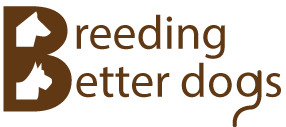Documents and Forms
Like Microsoft Word and Excel, Stick Dog Pedigrees (hereafter referred to as "the application") is a document oriented application. The application supports four different types of documents described in the table below. Of these, only Dog Directory is used on a regular basis. Breed Template and Domain Data documents store configuration data that does not change often.
| Document Type | File Extension | Description |
|---|---|---|
| Dog Directory | ddml | This is the primary document type supported by the application. The Dog Directory document type stores a set of dog records for a single breed. Information contained in this file may be used to view the pedigree for any dog. Most users typically only require a single Dog Directory document per breed. This document type is also used to exchange pedigrees via the import/export function. |
| Standalone Pedigree (Deprecated) | pdml | Standalone Pedigree document type stores a set of dog records pertaining to a single pedigree. When opening files of this type, information is displayed using the Dog Directory form (see below for more information about forms) instead of the Standalone Pedigree form available in earlier releases. Internally, the application converts Standalone Pedigree documents into Dog Directory documents before displaying them. This change has come about because the functionality of the Standalone Pedigree form is now incorporated into the Dog Directory form. The application no longer supports creation of Standalone Pedigree type files. When saving an open document of this type, the application creates a new Dog Directory type document instead. |
| Breed Template | btml | Breed Template document type stores trait definitions and color coding profiles for use with the Symbols chart. Breed Templates are generally specific to a certain breed. Every Dog Directory document is configured based on a Breed Template selected at the time of creation. The application ships with a DEFAULT breed-template containing definitions for health related traits common to most breeds. |
| Domain Data | doml | Domain Data document type stores lists of breeds, titles, owners, and breeders. The application uses this information to enhance data entry by providing a standard set of options for the user to choose from when entering field values. It also stores the color settings used by the Stick Dog chart to represent the seven traits of breed standard conformation. Each Windows account is limited to a single Domain Data file that is automatically created the first time the application is started. |
The File | Open function may be used to open any type of document supported by the application. Open documents are displayed in separate forms, each represented by a tab in the main application window (see Figure 7). The document type is displayed in the tab.

Figure 7: Form tabs
Switching to an open document is achieved by clicking the corresponding form tab. Forms permit viewing and editing of documents. There are different types of forms supporting the various document types. Each has functionality and layout optimized for its supported document type.
The following screenshot shows the application with four documents open at the same time - two Dog Directory documents, one Domain Data document, and one Breed Template document. In the example given, the currently selected document is a dog directory named "Sample Directory.ddml". The file name of the selected document is displayed in the status bar at the bottom of the application window.
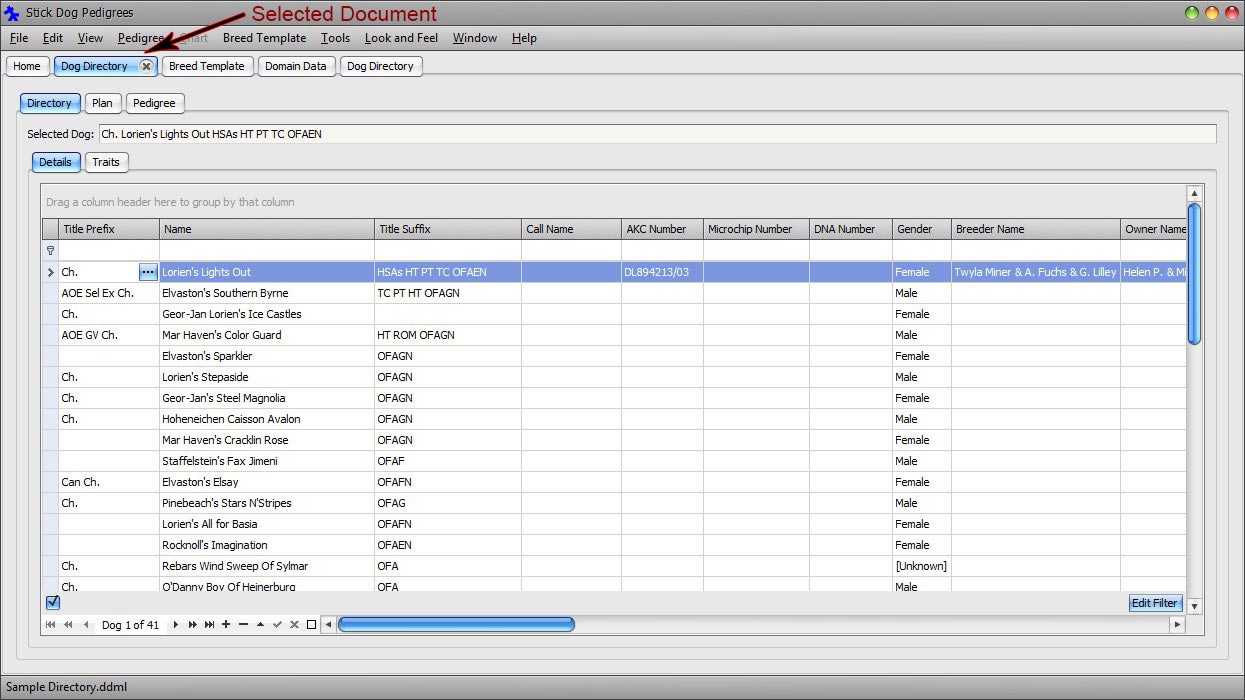
Figure 8: Selected document
Not all tabs correspond to documents. The Home tab provides access to the Home screen. It is opened automatically when the application starts. It provides shortcuts to common functions. There can never be more than one Home screen open at the same time.
The following figures show the appearance of each form type.
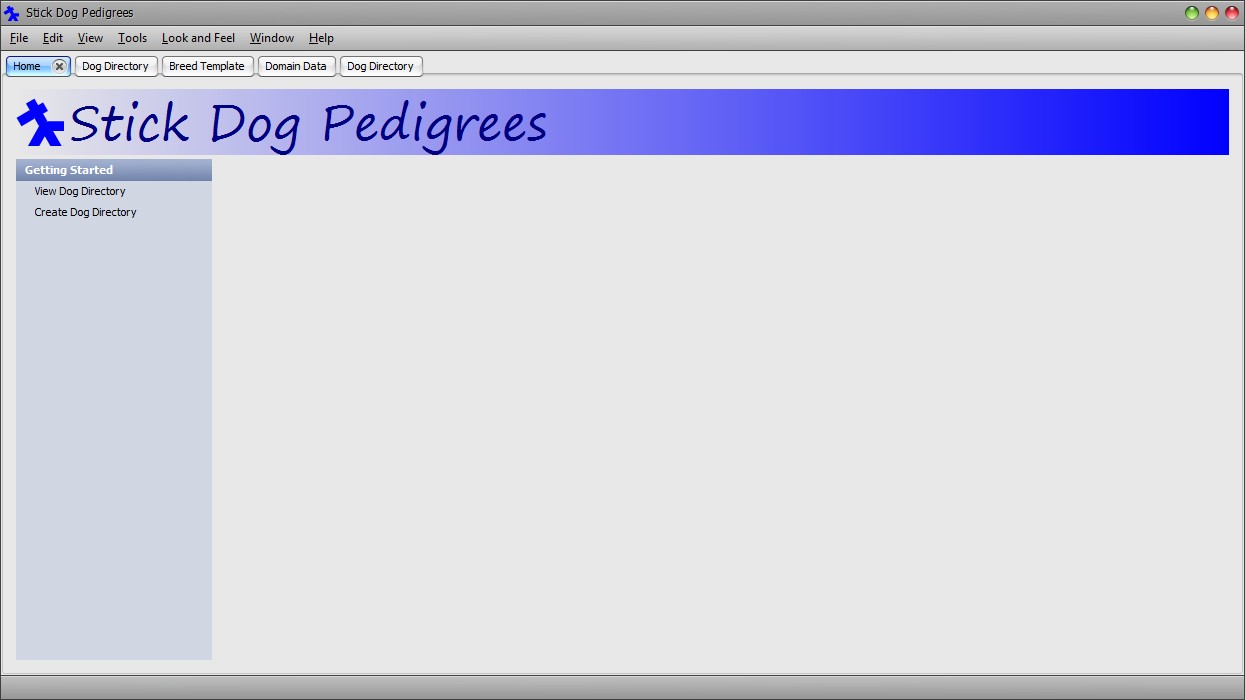
Figure 9: Home form
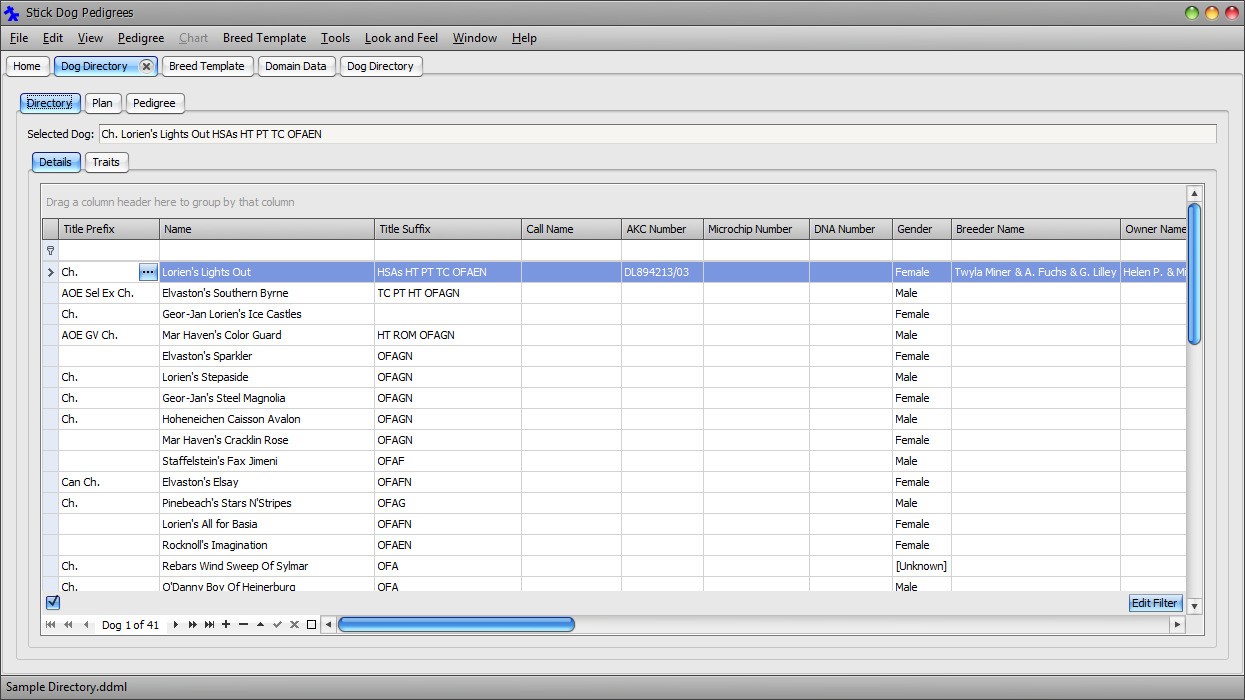
Figure 10: Dog Directory form - Dog Details List panel
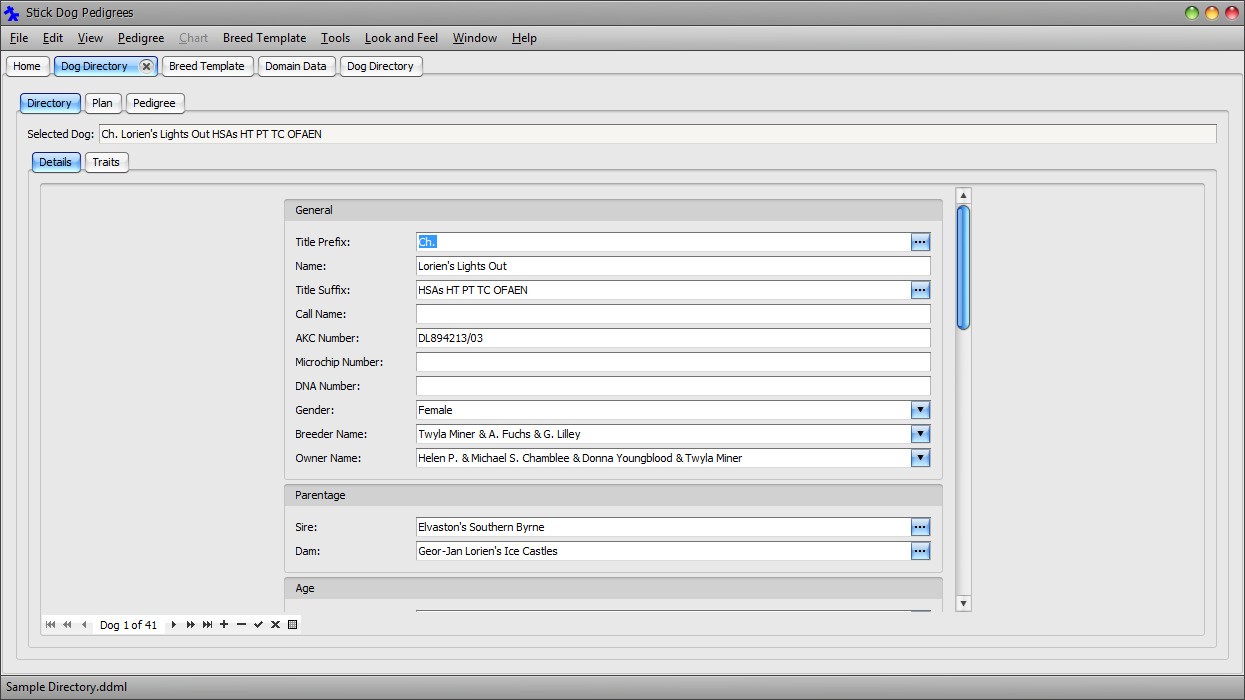
Figure 11: Dog Directory form - Dog Details Form panel
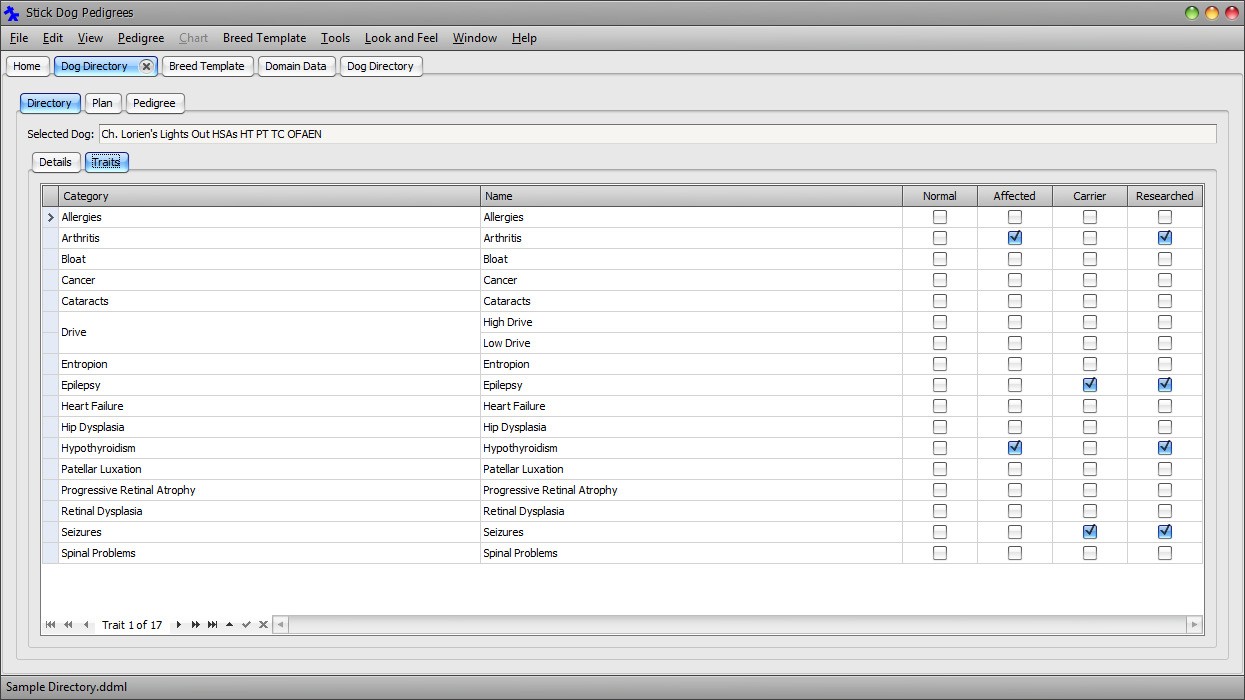
Figure 12: Dog Directory form - Dog Traits panel
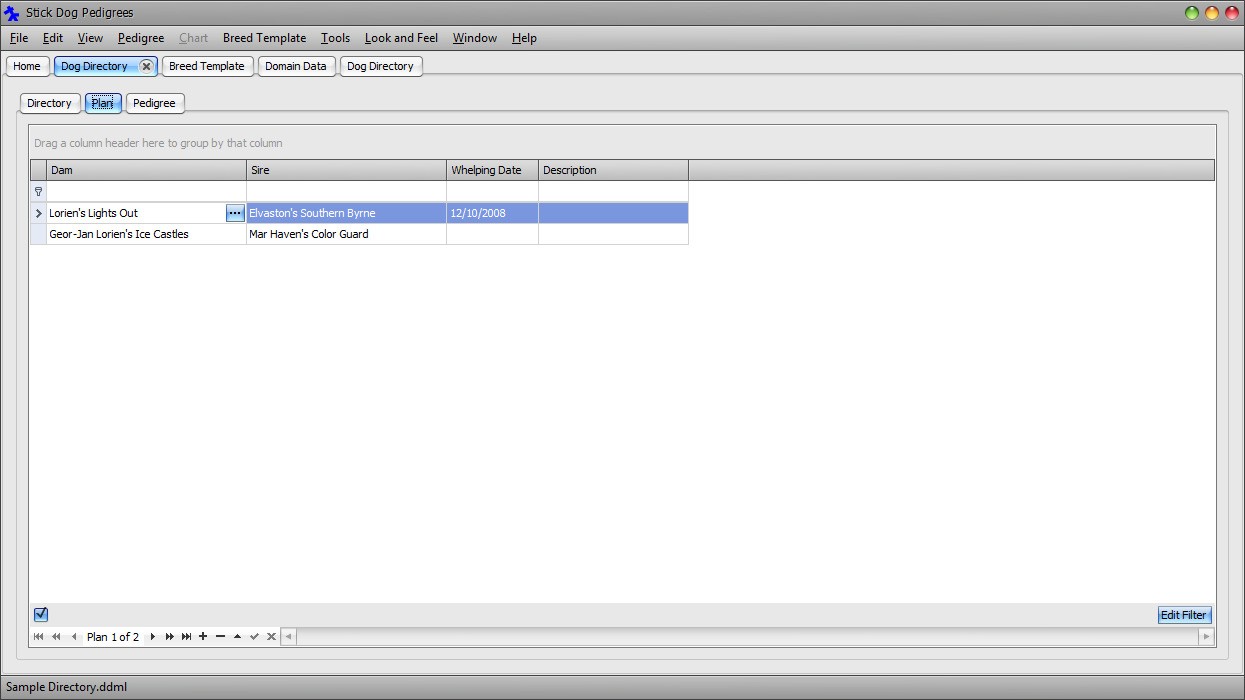
Figure 13: Dog Directory form - Plan List panel
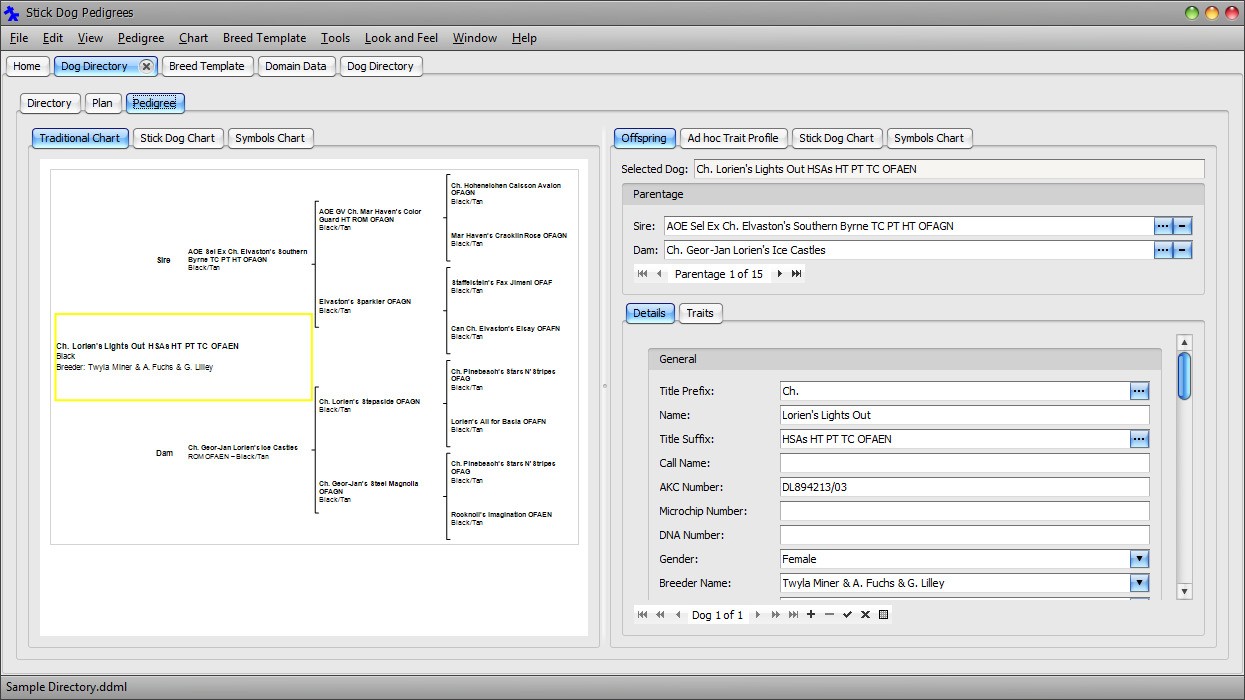
Figure 14: Dog Directory form - Traditional Chart and Offspring panels

Figure 15: Dog Directory form - Stick Dog Color Chart and Predicted Offspring panels
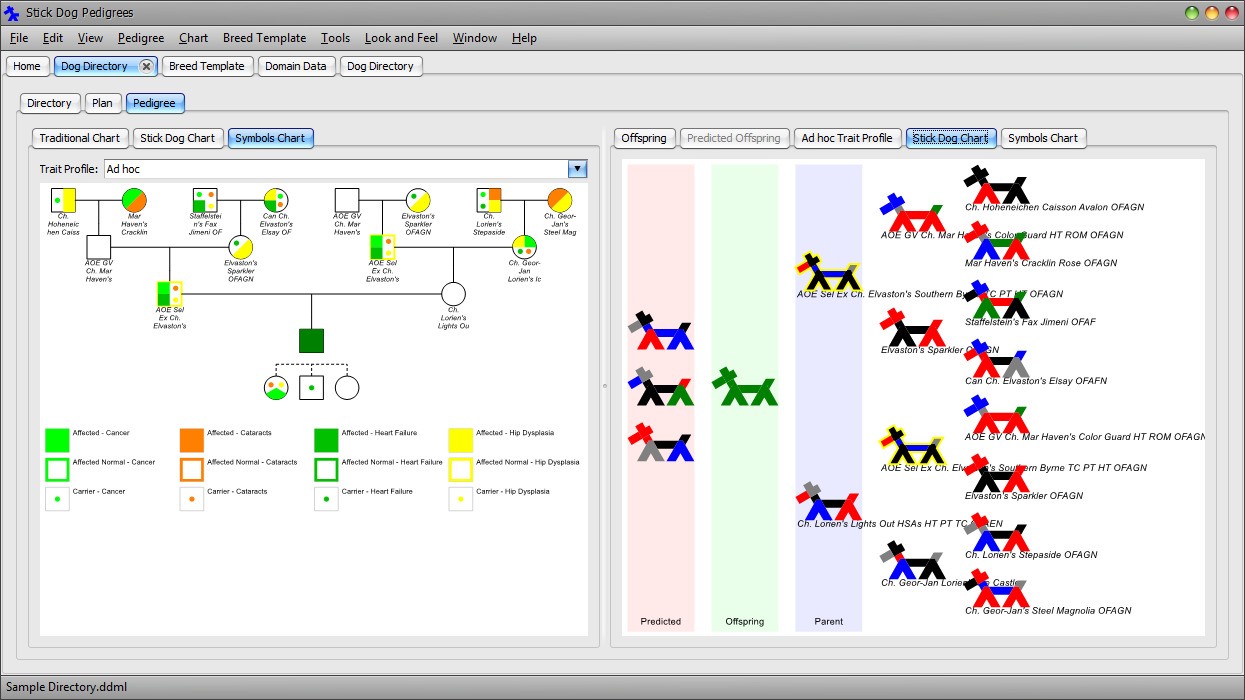
Figure 16: Dog Directory form - Symbols Chart and Stick Dog Chart panels
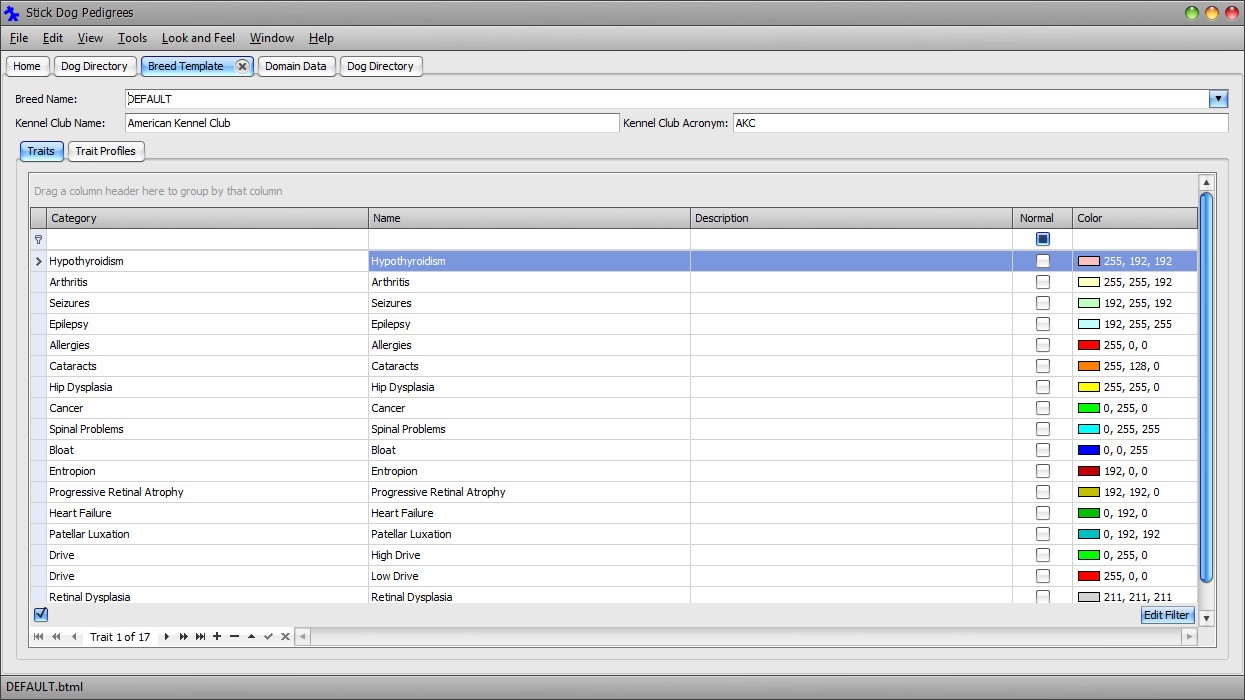
Figure 17: Breed Template form - Traits panel
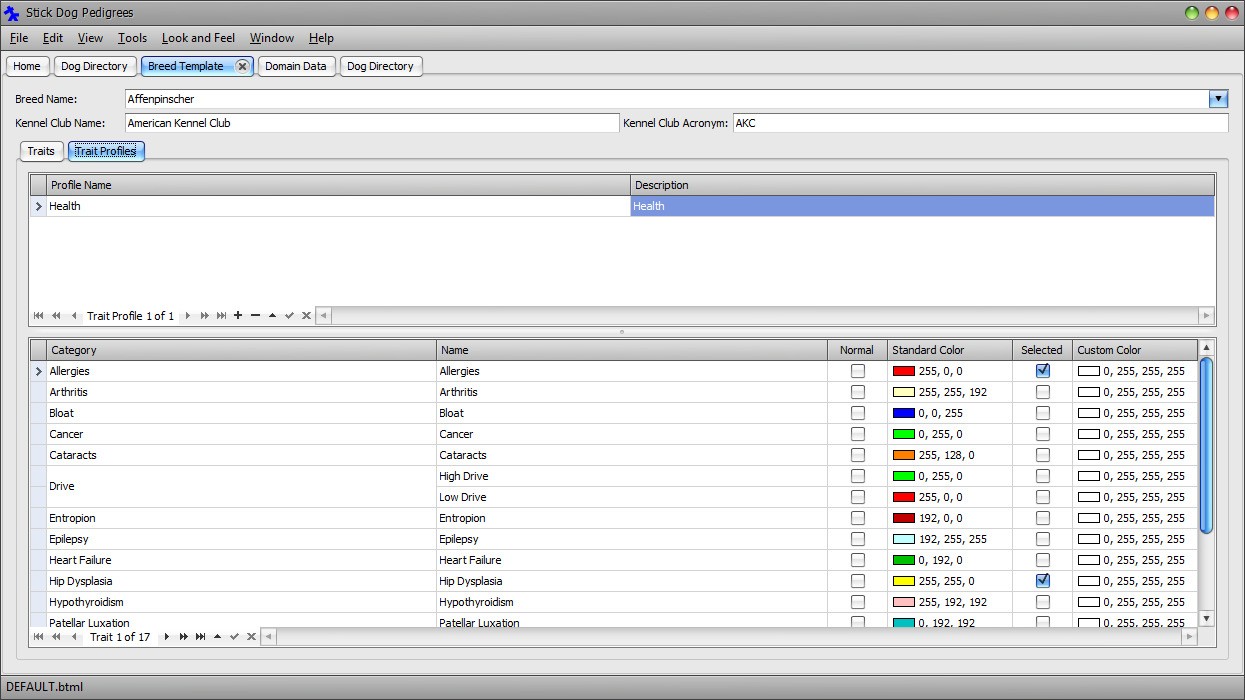
Figure 18: Breed Template form - Trait Profiles panel
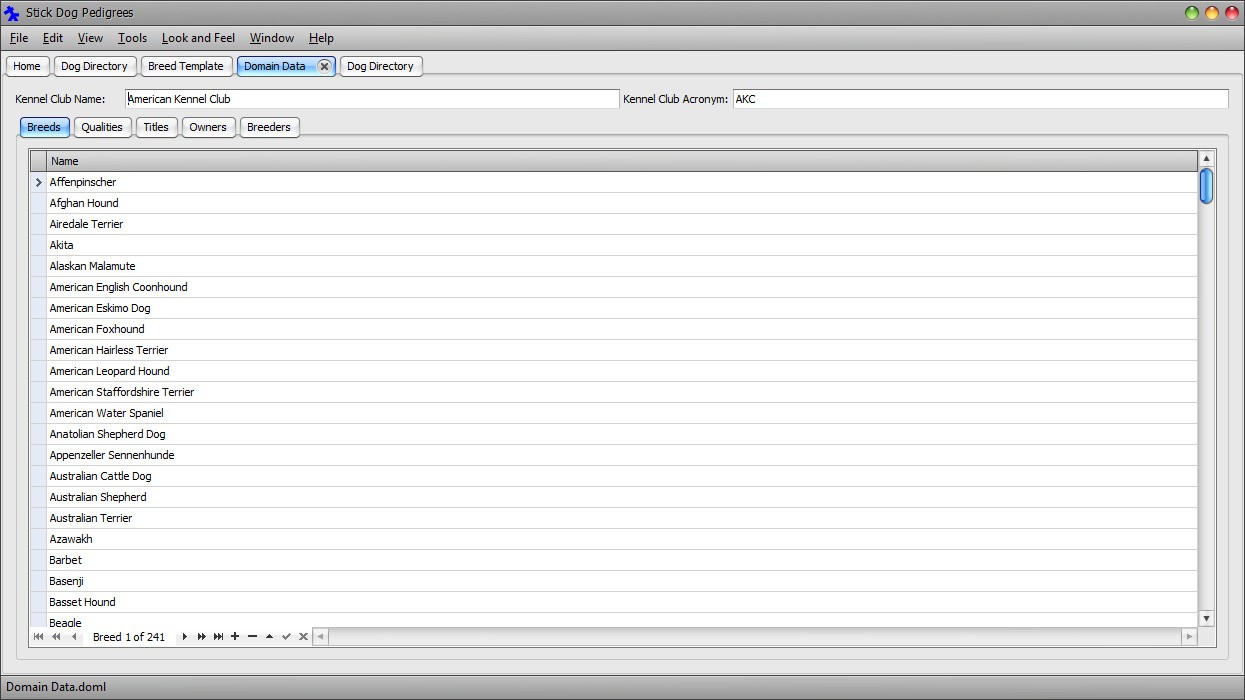
Figure 19: Domain Data form - Breeds panel
Stick Dog Document Library
The Stick Dog Document Library (or library for short) is the file system folder where the application stores document files by default. The default library location is a folder named "Stick Dog Pedigrees" located in the Windows Documents library ("My Documents" in Windows XP).
A different folder may be designated as the Stick Dog Document Library by setting the Library Path option in the Options dialog. A blank setting specifies the default library location previously described. To open the Options dialog click Main Menu → Tools → Options... .
Note: The Windows Documents library may be accessed from the Windows Start menu. In Windows 7 & Vista click Start → Documents. In Windows XP, click Start → My Documents. The Stick Dog Document Library is located in a folder named "Stick Dog Pedigrees" within the Windows Document library. In Windows 8, access it using File Explorer in Desktop mode.