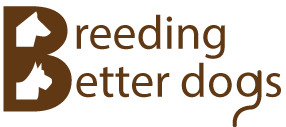Please note that these dialog boxes may look different than yours, depending on which operating system your running. The steps are similar, however. Additionally, you may need to choose to allow this program to make changes to your system.
- Check your system meets the minimum requirements.
- Log in to Windows. When installing on Windows XP, it will be necessary to know the password of the Administrator account when installing under an account without administrator privileges.
- Launch the setup.exe program from a CD, or extract the zip file downloaded from our website and run the setup.exe program from there.
- If the "Install Program As Other User" dialog appears, enter the user name and password of an account with administrator privileges and click OK.
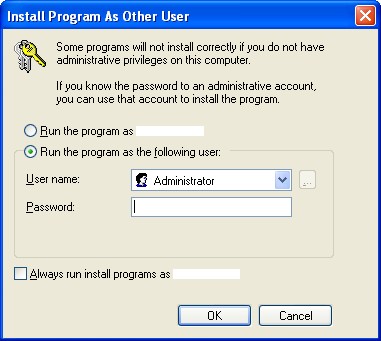
- When the setup program starts it normally displays the Welcome screen shown below on the left. If this is the case, proceed directly to step 9. If the prerequisite Microsoft .NET Framework software is not installed on the computer, the setup program will display the Requirements Installation screen shown below on the right. Click Install to begin installation of the required prerequisite software. Stick Dog Pedigrees is depends on the Microsoft .NET Framework version 4 and cannot run without it.
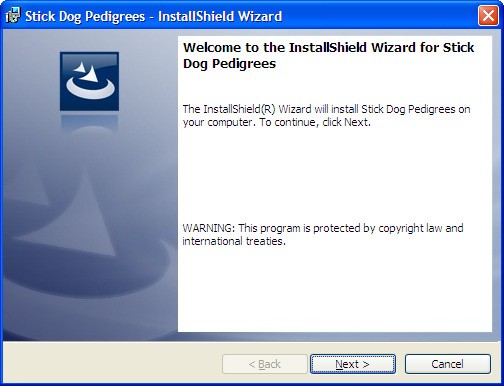
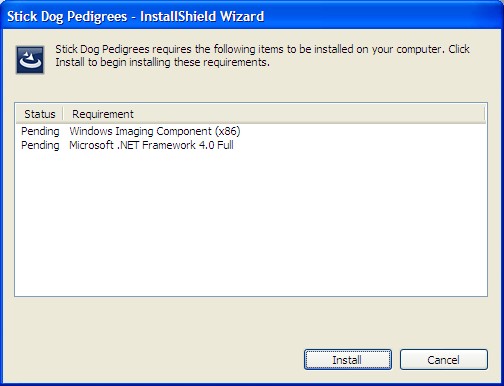
- If the Microsoft .NET Framework software is not included in the installation media, Setup will download it automatically prior to installation.
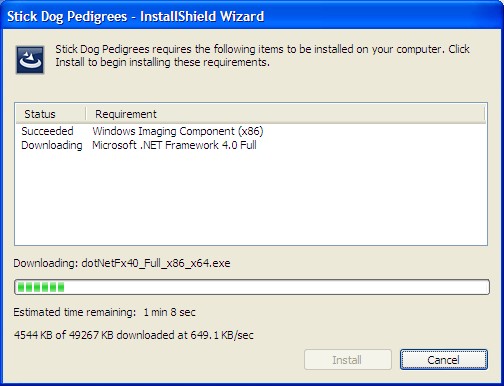
- After the Framework installation completes, the Wizard will request a system reboot. Click Yes to reboot the system.
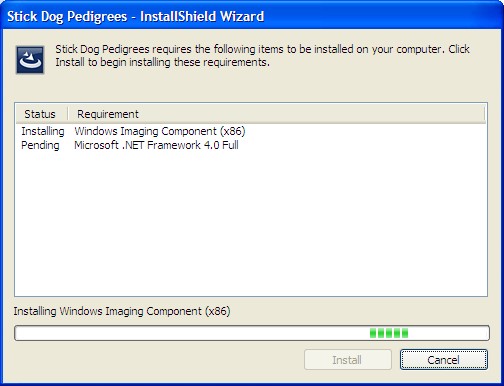
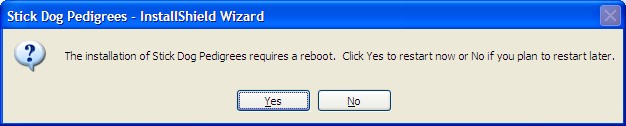
- Log in to Windows with the same user account used in step 2. The Welcome screen will automatically appear upon logging in. If it does not appear automatically, manually restart the setup program as described in step 3 in order to resume the process.
- At the Welcome screen click Next.
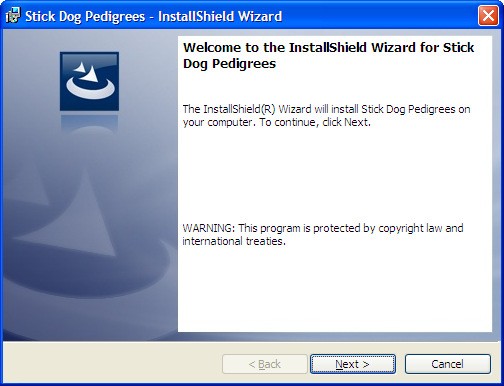
- At the "Destination Folder" screen click Next to accept the default installation folder (recommended) or click Change... to specify a different folder (advanced users only).
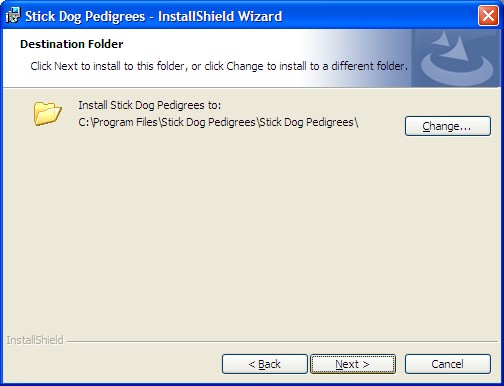
- At the "Ready to Install the Program" screen, click Install.
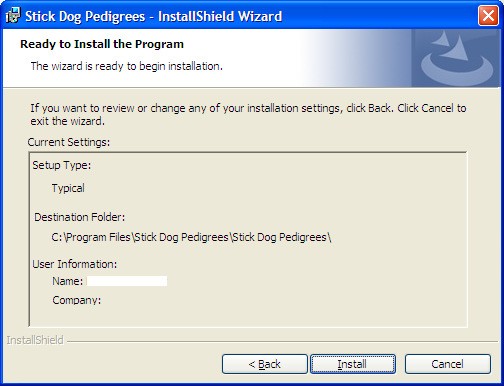
- If the "User Account Dialog" appears (Windows Vista/7/8/10 only), click Yes to authorize the install.
- Wait for the Wizard to complete installation of Stick Dog Pedigrees.
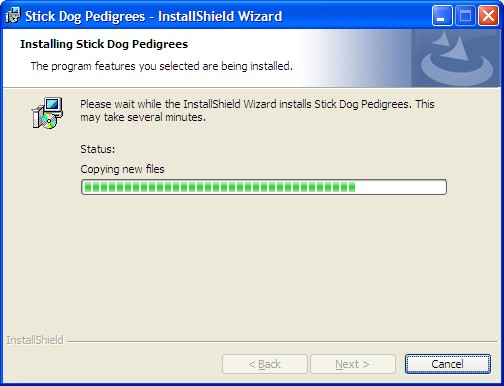
- Upon successful installation the Completed screen appears. Click Finish to close the Wizard.
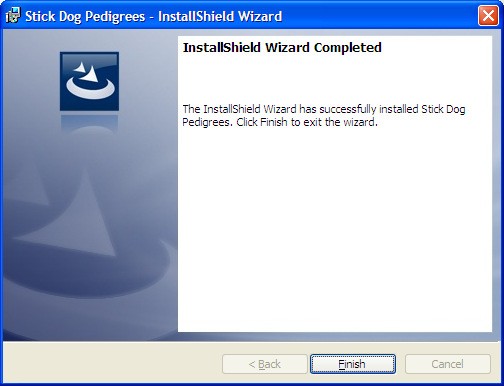
Application installation is now complete.