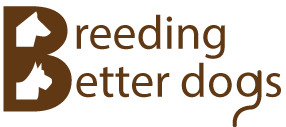These instructions are for Microsoft Windows 10. Other versions will be similar
- Install a new copy of stickdog Pedigree Software on the new laptop. You can use the "Quick Installation Guide" if you need to.
If the Stickdog Pedigree Program Runs after you install it, Please close it. - On your old computer, copy all the files that have the .ddml file extension to a flash drive.
Highlight all .ddml files, then right mouse click and choose the copy option (ctrl + c on the keyboard)
Note: By default, there will be a "Sample Directory.ddml" file created upon install.
On windows 10 those files will be located in C:\Users\userName\Documents\Stick Dog Pedigree
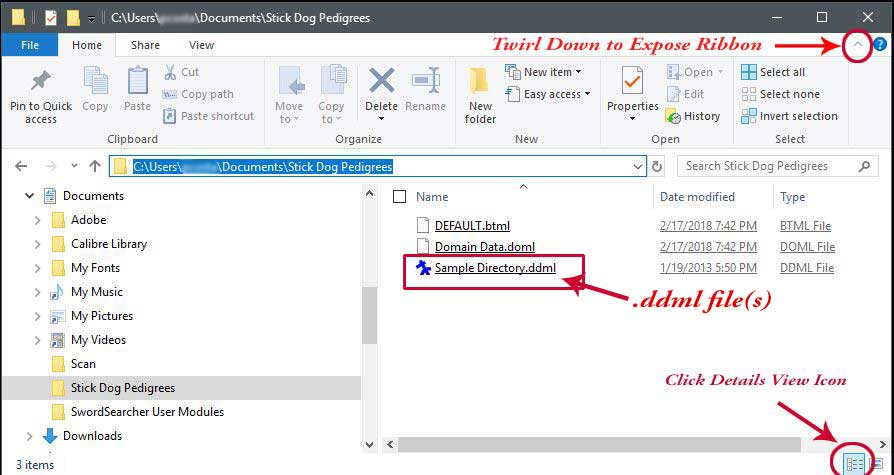
- Copy all the .ddml files from your flas drive to C:\Users\userName\Documents\Stick Dog Pedigree on your new computer.
- Run the program
Note: If you can't see the file extensions in File Explorer
- Open File Explorer and click on the View tab. If the ribbon is closed open it by clicking on the arrow (or pin) in the top right.
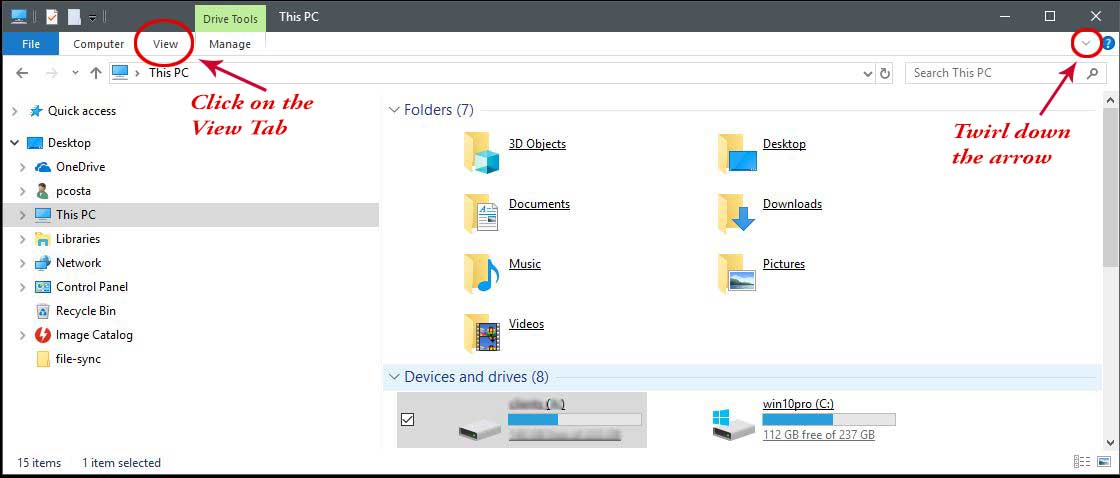
- In the ribbon, on the far right click on the "arrow below the Options icon" then click on the " Change folder and search options"
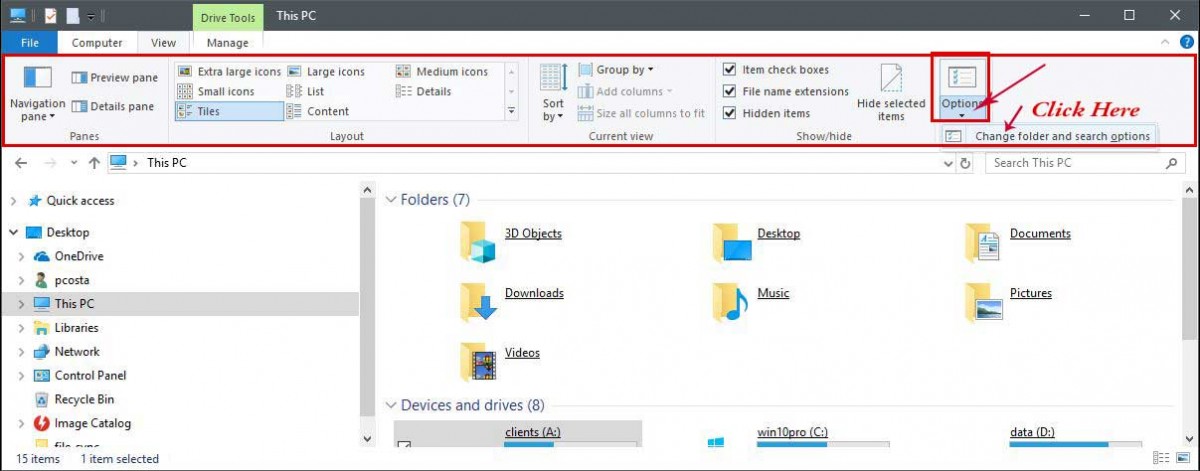
- In the Folder Options dialog window click the view tab.
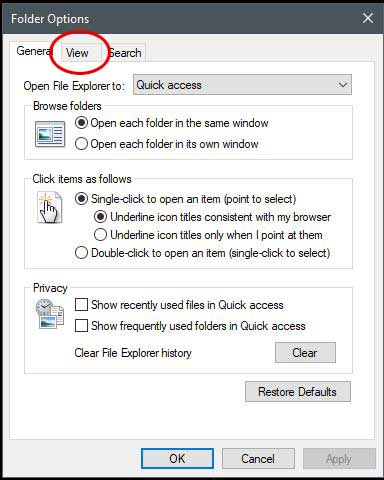
- Under the Advanced Settings area uncheck the "Hide extensions for known file types"
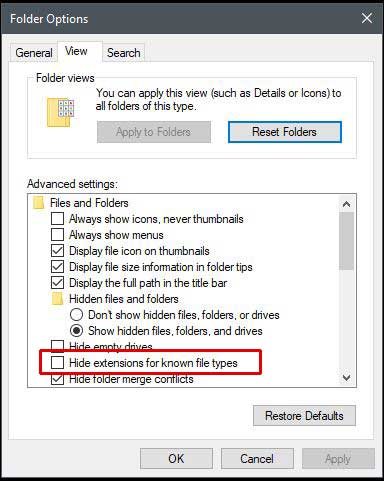
- Click OK. You should now see the file extensions
- You'll also need to input your Stickdog license