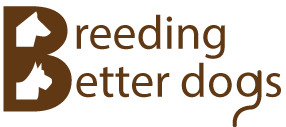We will start by opening the previously saved dog directory document created in part 1 of this tutorial.
Switch to the Home screen and click "View Dog Directory" link inside the Getting Started menu. To switch to the Home screen, click the Home tab in the main application window. Alternatively, click Main Menu → View → Home to view the Home screen.
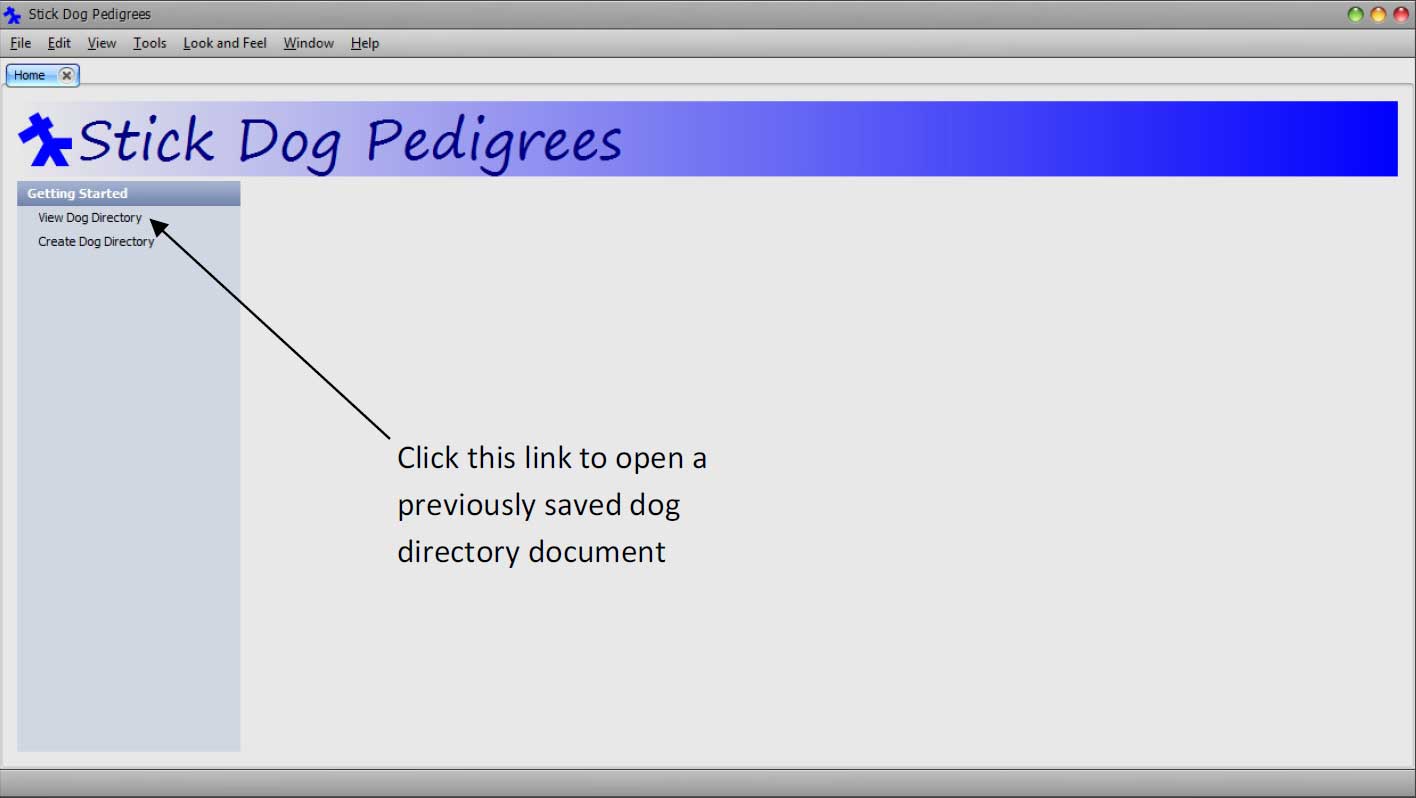
Note: An alternative way of doing this is to click Main Menu → View → Dog Directory.
If there is only one dog directory document in the library, the application opens it automatically, otherwise it presents the Dog Directory Selector dialog so that you can select a document to open.
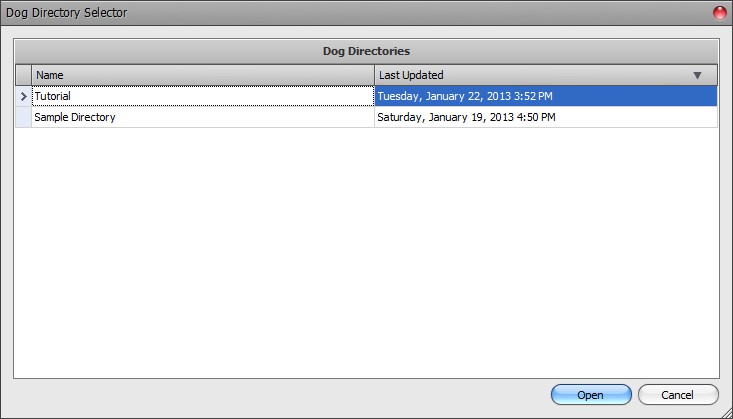
If the Dog Directory Selector dialog appears, select Tutorial and click Open.
We will continue the tutorial by using the Pedigree panel to finish entering the remaining dogs of the VAN CLEVES CASSANDRA V KALEEF pedigree into the directory.
Select the VAN CLEVES CASSANDRA V KALEEF record by clicking the record selector button on the left hand side of the record. Each record in the grid has a selector button located immediately to the left of the first column.
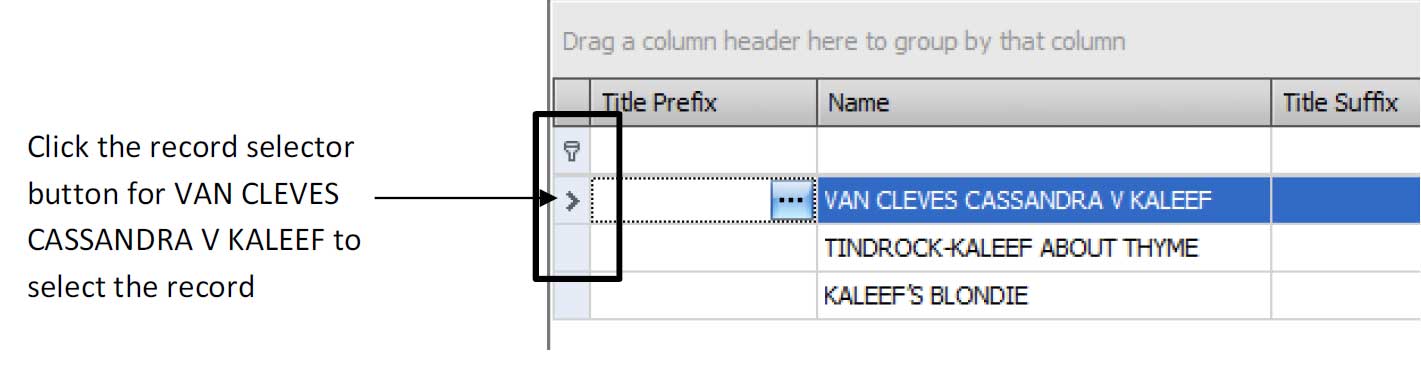
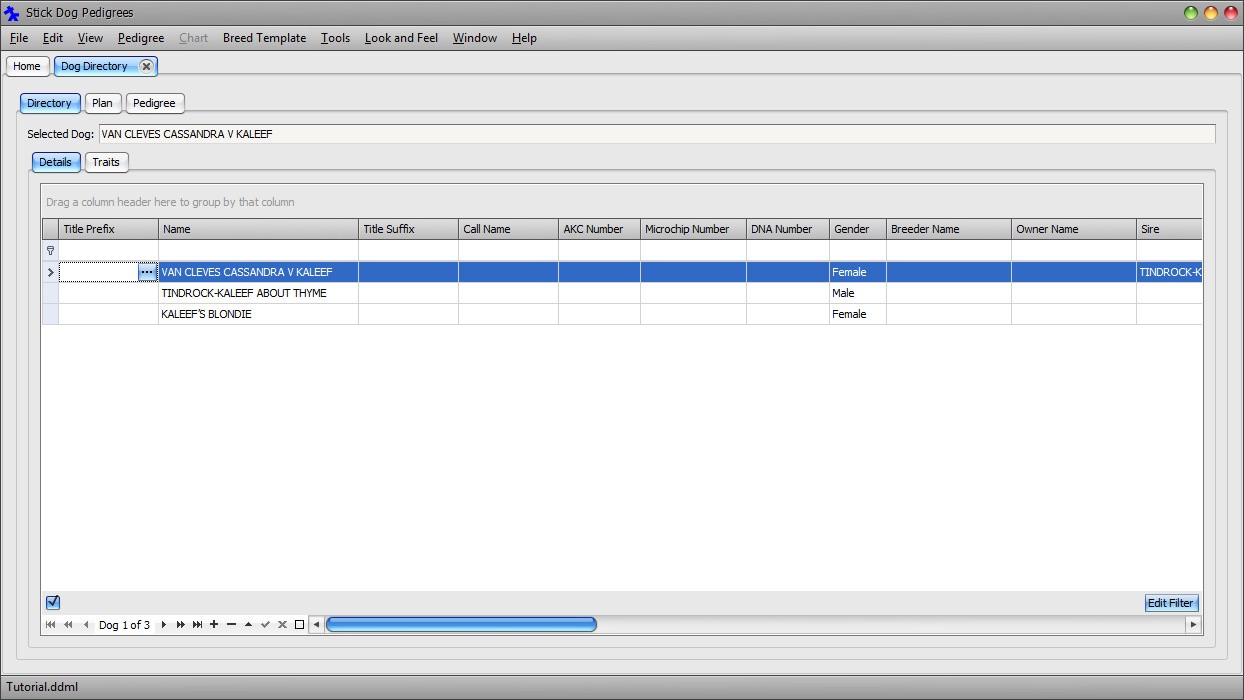
After selecting the record, click the Pedigree tab. The panel will display the pedigree for the selected dog, in this case VAN CLEVES CASSANDRA V KALEEF. The application builds the pedigree by tracing the sire and dam relationships between the dog records in the directory.
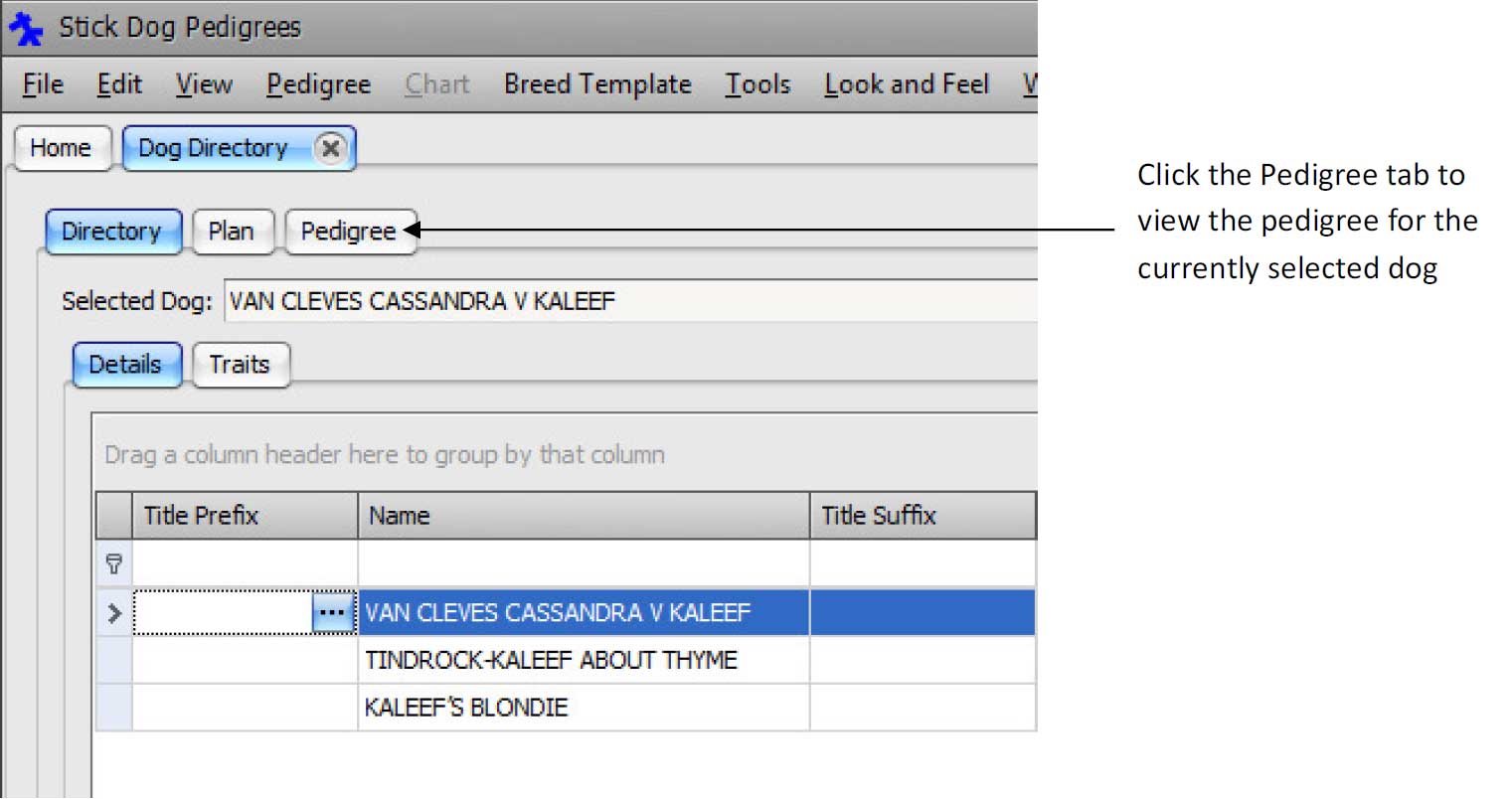
The following figure shows the Pedigree panel with the Traditional chart selected. The pedigree will be incomplete (i.e. limited to three dogs) because only the sire and dam for VAN CLEVES CASSANDRA V KALEEF have been entered so far.
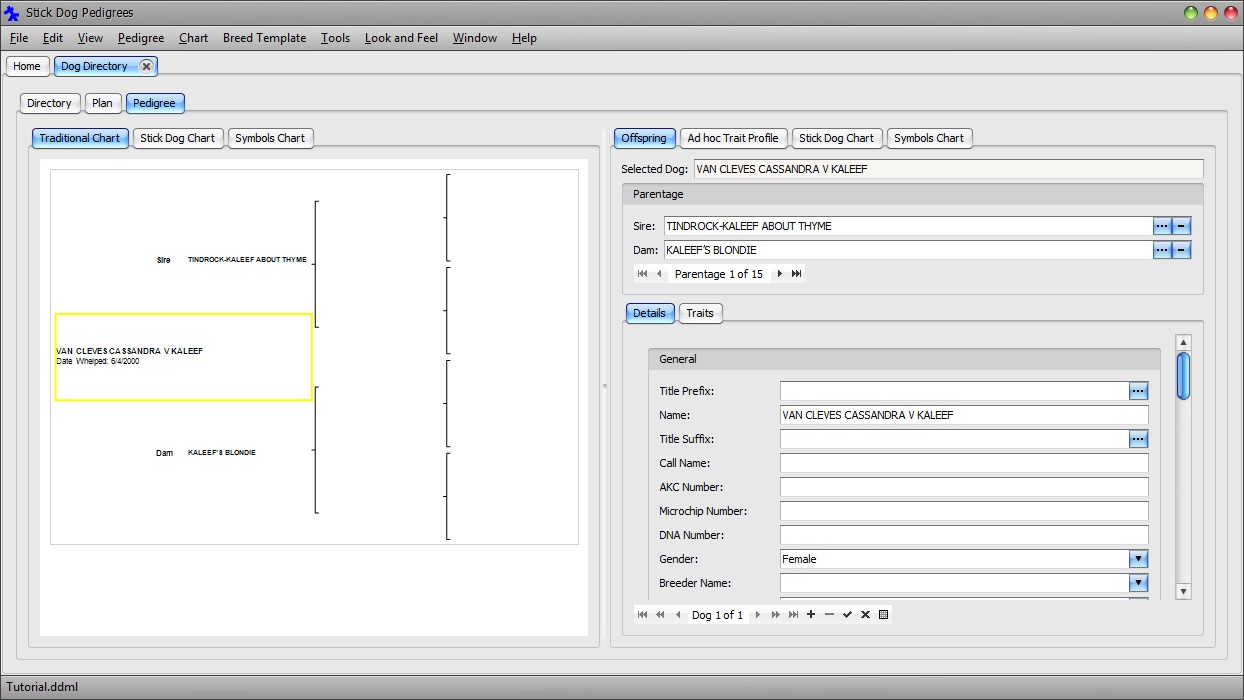
At any time, you may click the Directory tab or Pedigree tab to switch between the panels. Changes made to dog records in the Pedigree panel are automatically applied to the Dog Details List panel (Directory tab) and vice versa.
The default graphical representation is the Traditional chart. To view the Stick Dog Color chart, click the Stick Dog Chart tab located on the left hand side of the form.
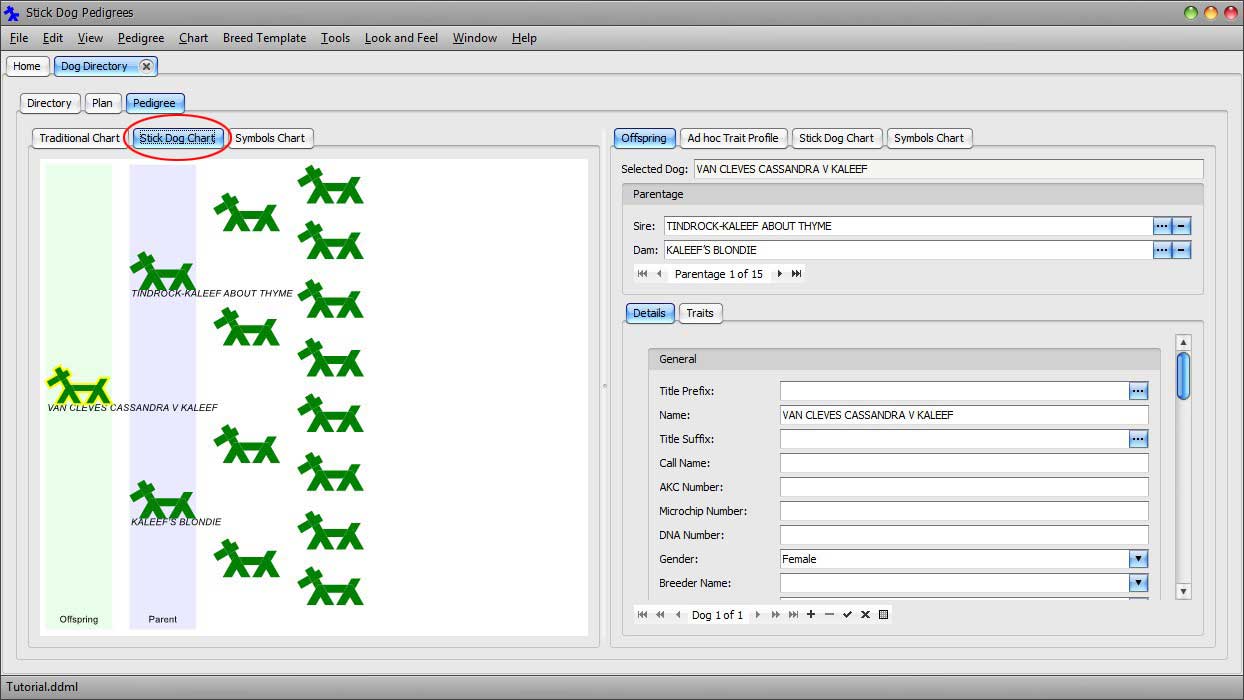
To view the Symbols chart, click the Symbols Chart tab located on the left hand side of the form.
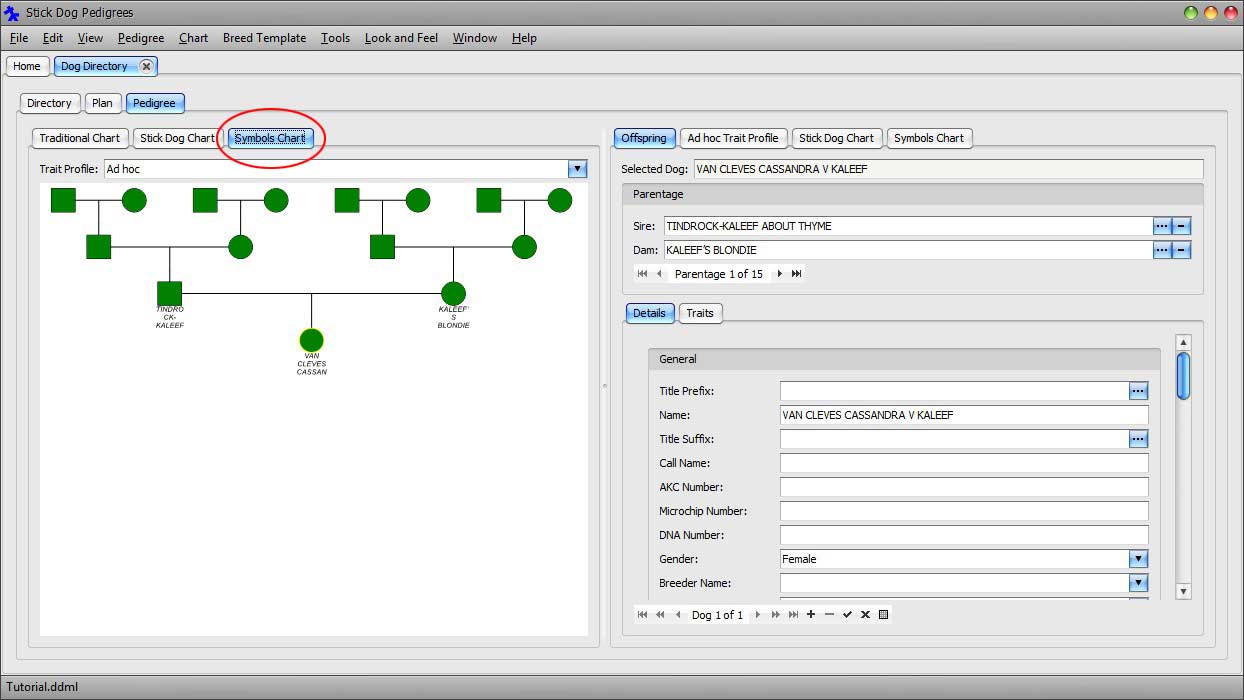
In all three charts, the selected dog is drawn with a yellow border around it. A dog may be selected by clicking on its symbol within the chart. The record corresponding to the selected dog in the chart is displayed in the panel on the right hand side (see Figure 26). Records displayed in this panel are the same records appearing in the Dog Details List panel (Directory tab).
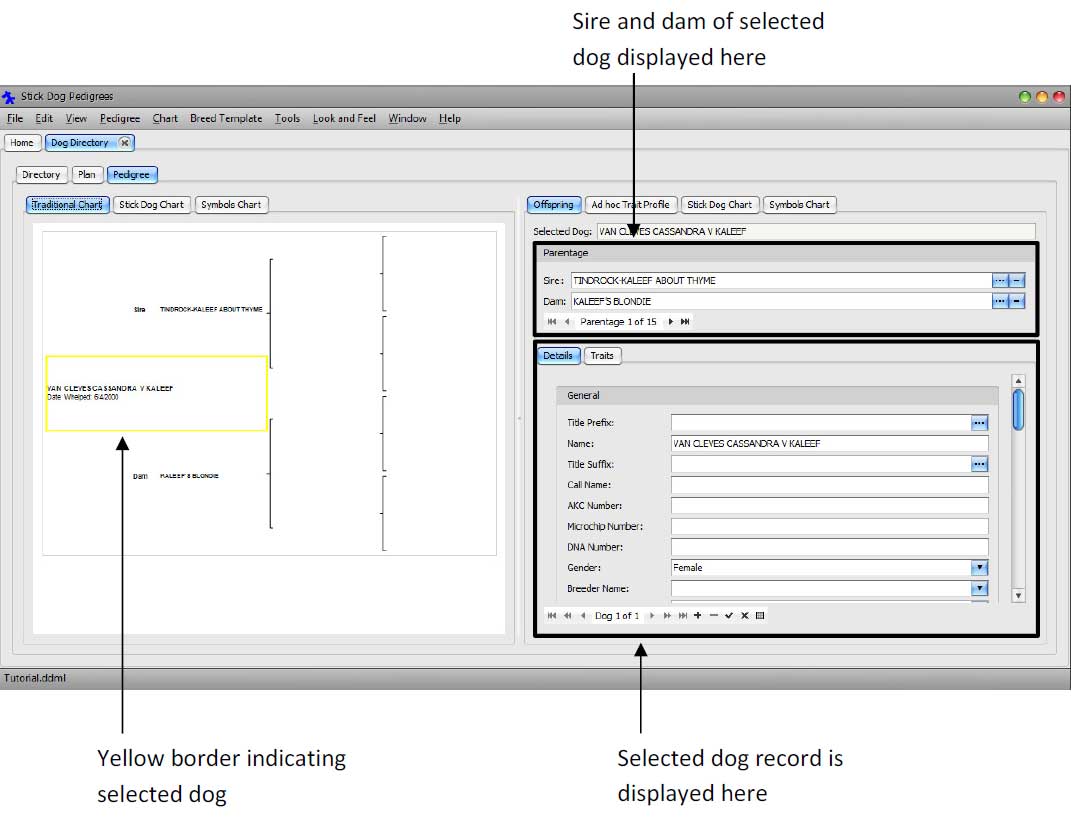
Figure 26: Layout of Pedigree form
Select the Traditional pedigree chart by clicking "Traditional Chart" tab.
Select the sire of TINDROCK-KALEEF ABOUT THYME by clicking the blank area indicated in the figure below.
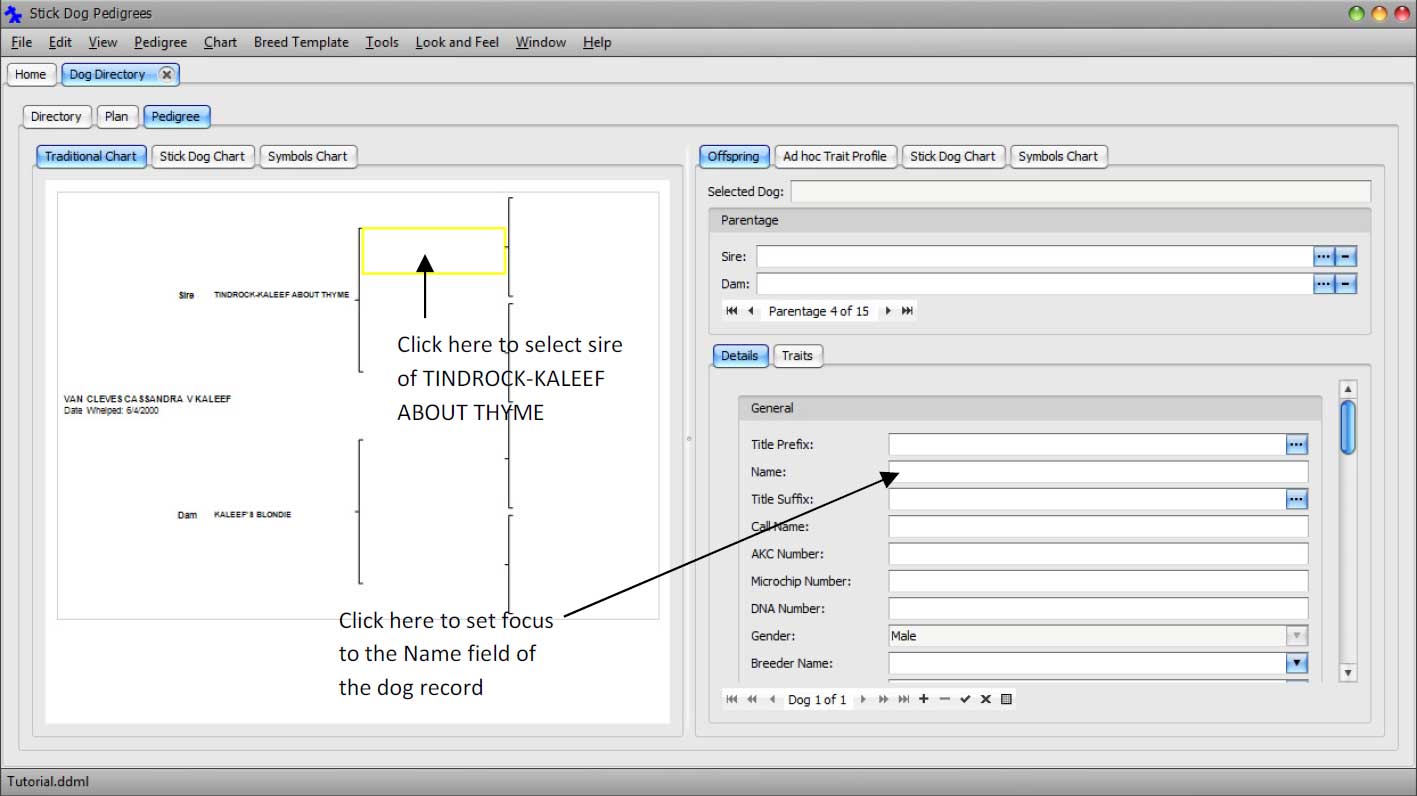
Focus is shifted to the blank dog as indicated by the yellow square.
Set focus to the Name field of the selected dog record by clicking the Name field in the panel on the right as shown in the above figure. Type or paste "KISMET'S SIGHT FOR SORE EYES" into the Name field. Press Tab key to see the name appear in the chart.
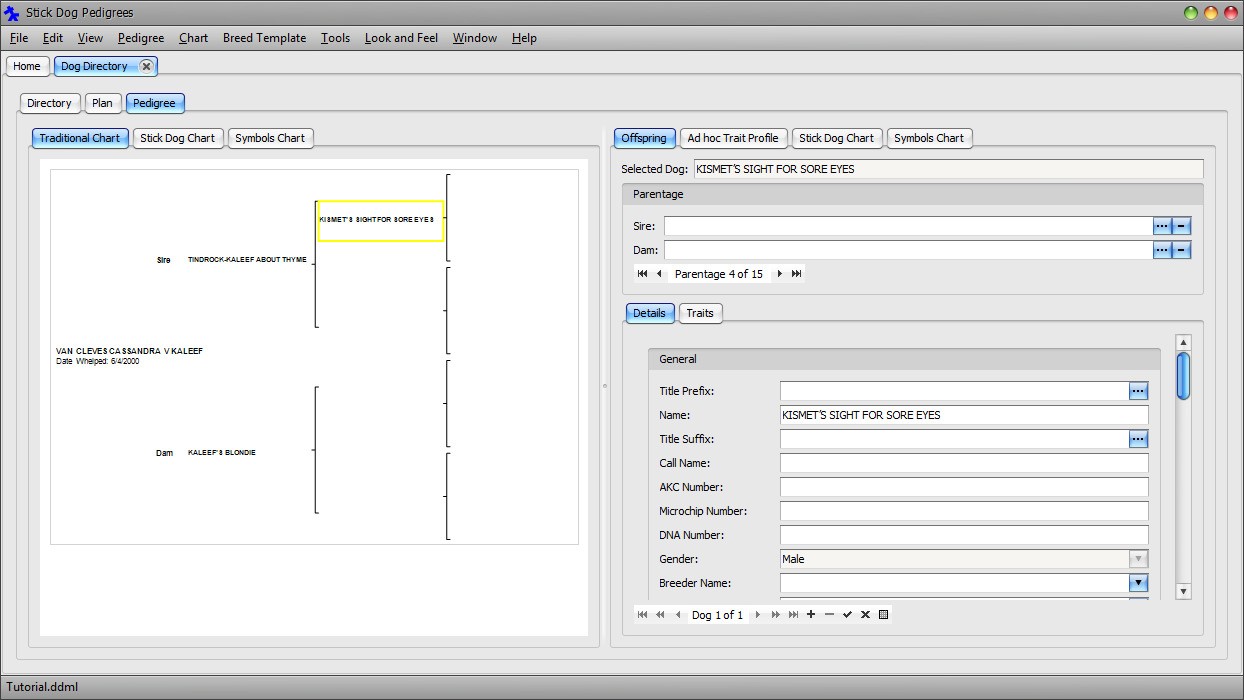
Select the dam of TINDROCK-KALEEF ABOUT THYME by clicking the blank dog indicated in the figure below.
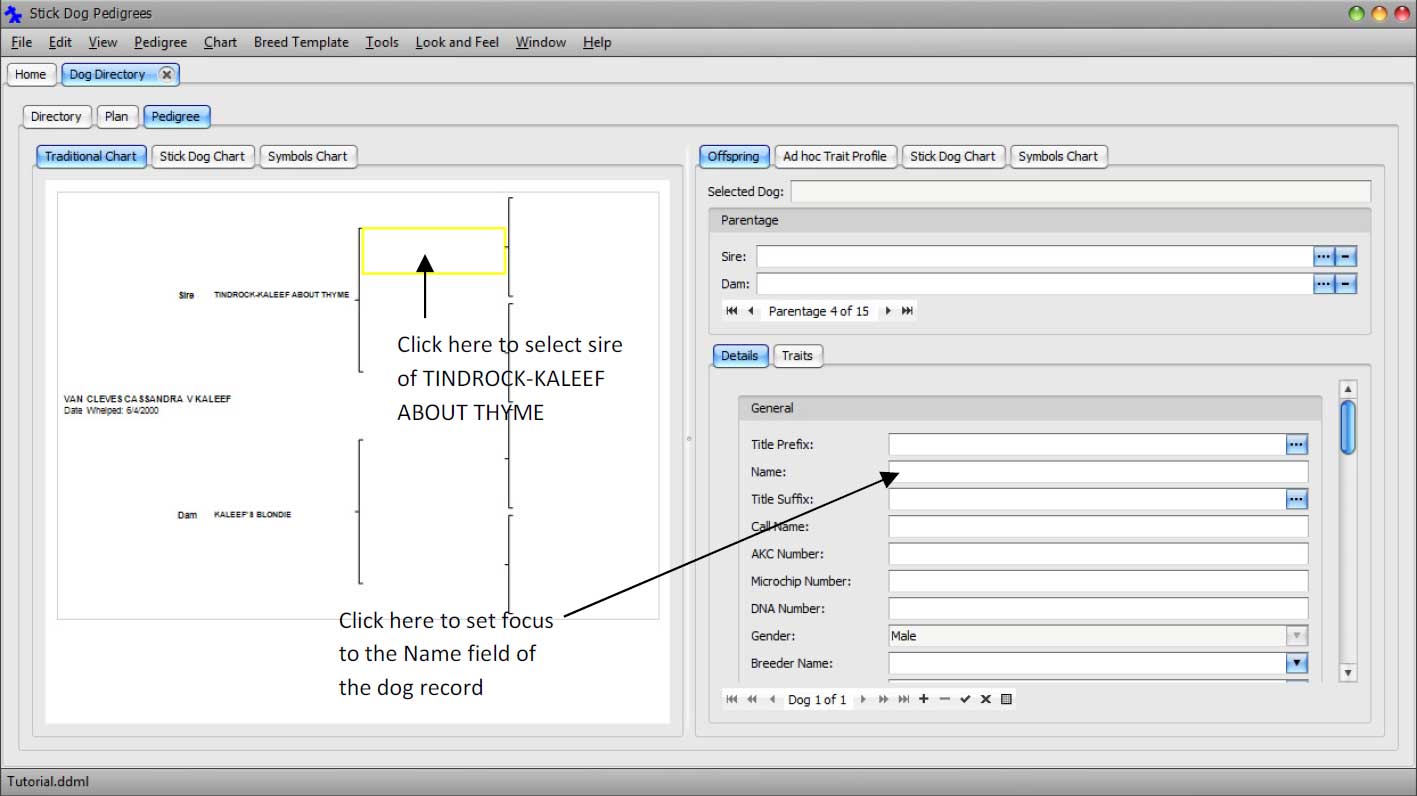
Focus is shifted to the blank dog as indicated by the yellow square.
Set focus to the Name field of the selected dog record by clicking the Name field in the panel on the right as shown in the above figure. Type or paste "KEN-DELAINE'S KATARINA" into the Name field. Press Tab key to see the name appear in the chart.
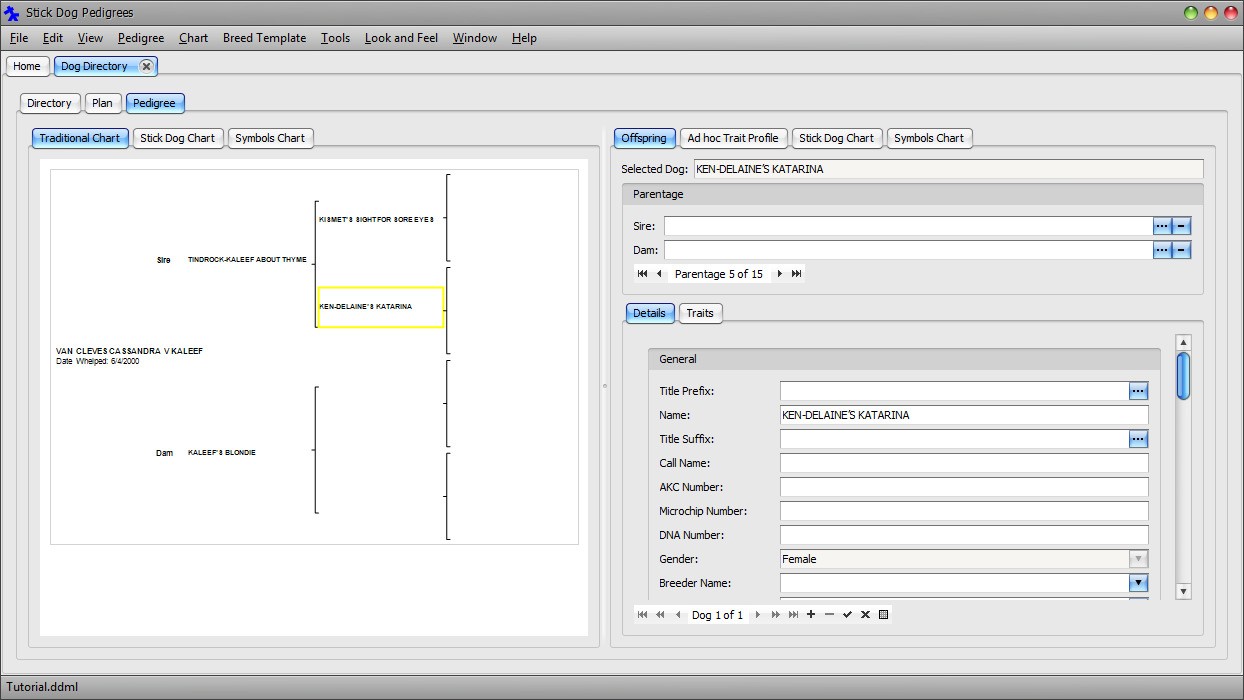
Follow the same procedure to enter the remaining dogs in the pedigree. The complete pedigree is given below. The fastest way to do this is to copy and paste the names into the application.
WELOVE DU CHIEN'S 'R' MAN
KISMET'S SIGHT FOR SORE EYES
KISMET'S SWEETHEART DEAL
TINDROCK-KALEEF ABOUT THYME
KEN-DELAINE'S MASTERCHARGE
KEN-DELAINE'S KATARINA
BRAMBLEWOOD'S DIEDRE V NOCHEE II
VAN CLEVES CASSANDRA V KALEEF
COVY-TUCKER HILL'S STORM BRIER BRIER HILL'S STORM BUDDY
KARIZMA'S TIMBER OF BRIER HILL
KALEEF'S BLONDIE
LOTHARIO OF HEINERBURG HOLLOW HILLS' SIERRA V CHERPA
CHERPA'S HOLLOW HILLS' STEJAN
The screen will look like the following figure after all the dog names have been entered into each position.
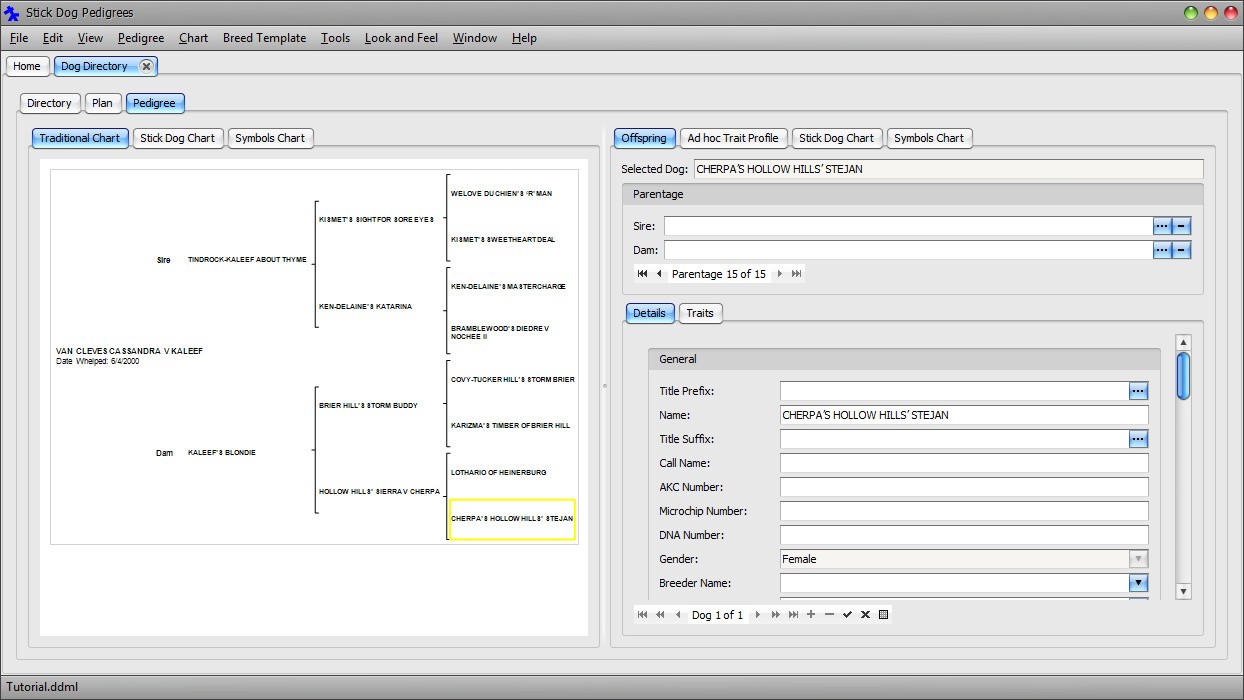
Click the Directory tab to see the newly entered dogs in the directory.
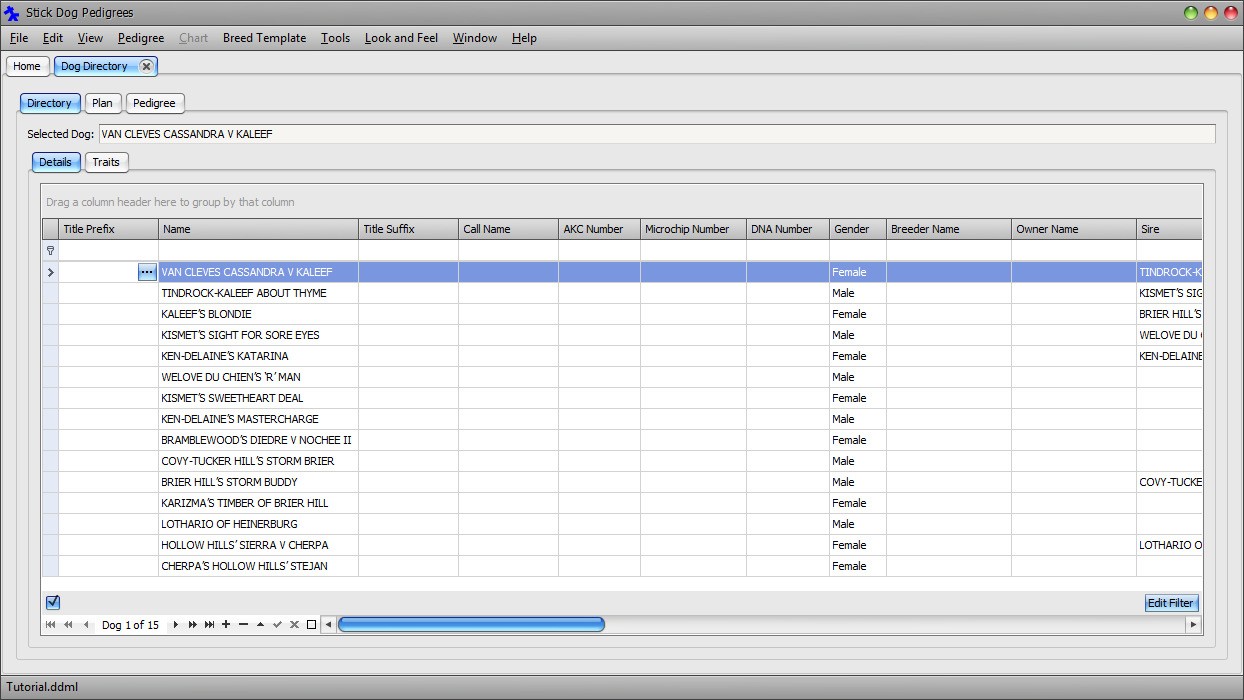
Each dog added via the Pedigree panel has been appended to the directory Dog Details List panel. Gender, Sire, and Dam information has been set automatically based on the position of each dog in the graphical layout.
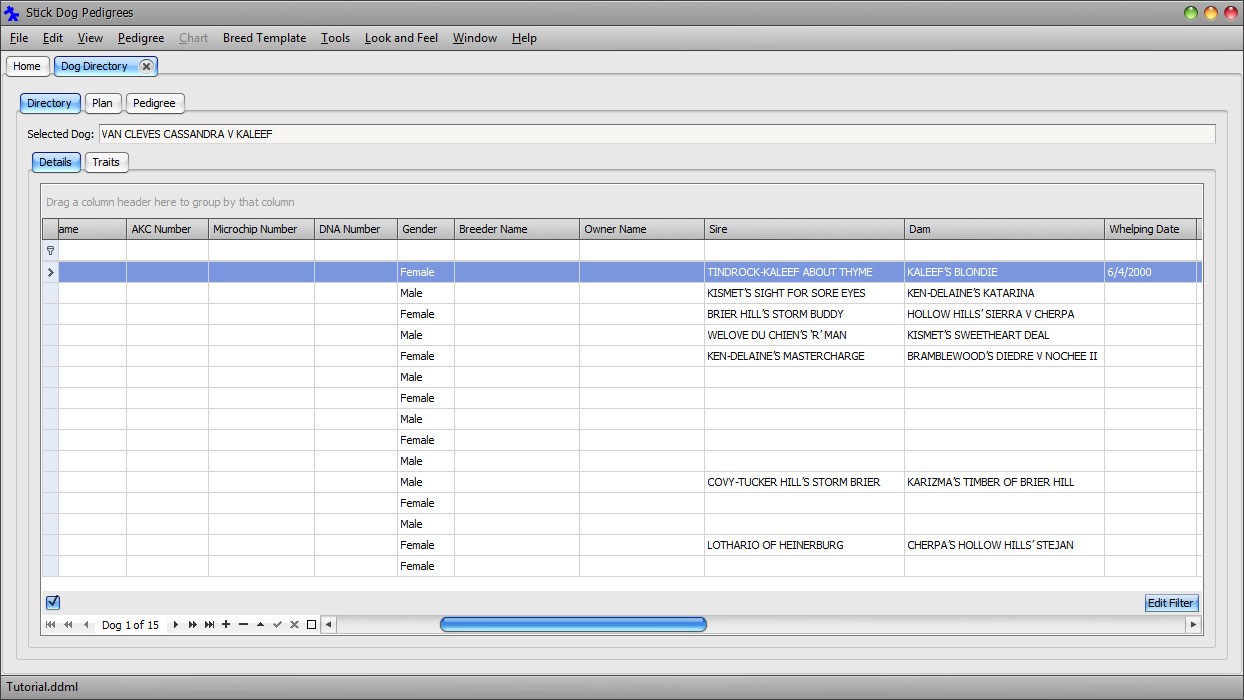
Automatic data synchronization between the Dog Details List and Pedigree panels allows you to work with both "views" at the same time. The next tasks will demonstrate this further.
In the directory, select TINDROCK-KALEEF ABOUT THYME by clicking the record selector button to the left of the record.
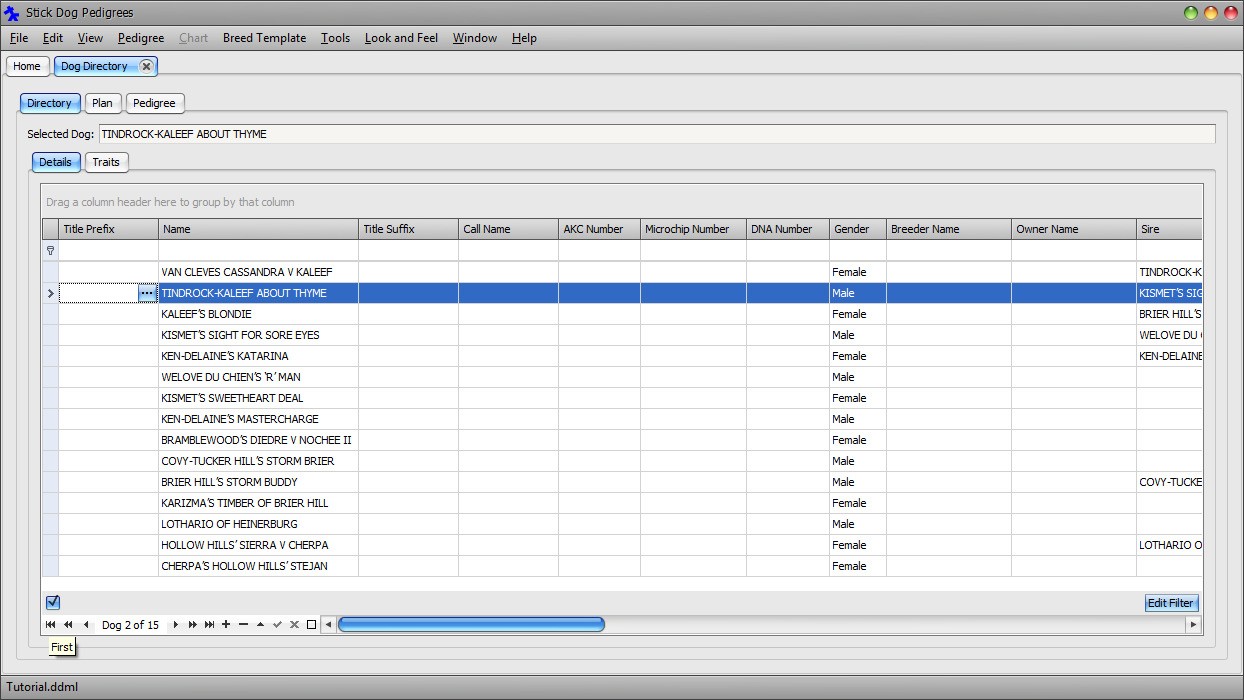
Set focus to the Title Prefix field and click on the lookup button on the left hand side of the field.
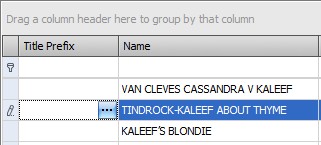
The Title Prefix Selector dialog appears.
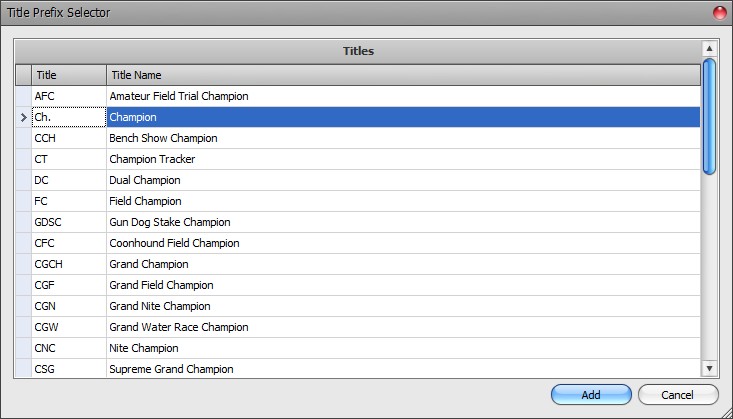
Select the Champion row and click Add.
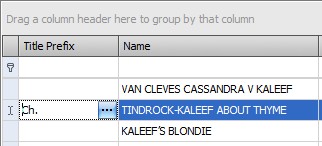
The Title Prefix field is set to the title selected in the dialog.
Repeat the procedure for the remaining champions in the VAN CLEVES CASSANDRA V KALEEF pedigree. They are listed below.
- KISMET'S SIGHT FOR SORE EYES
- BRIER HILL'S STORM BUDDY
- HOLLOW HILLS' SIERRA V CHERPA
- WELOVE DU CHIEN'S 'R' MAN
- KEN-DELAINE'S MASTERCHARGE
- COVY-TUCKER HILL'S STORM BRIER
- LOTHARIO OF HEINERBURG
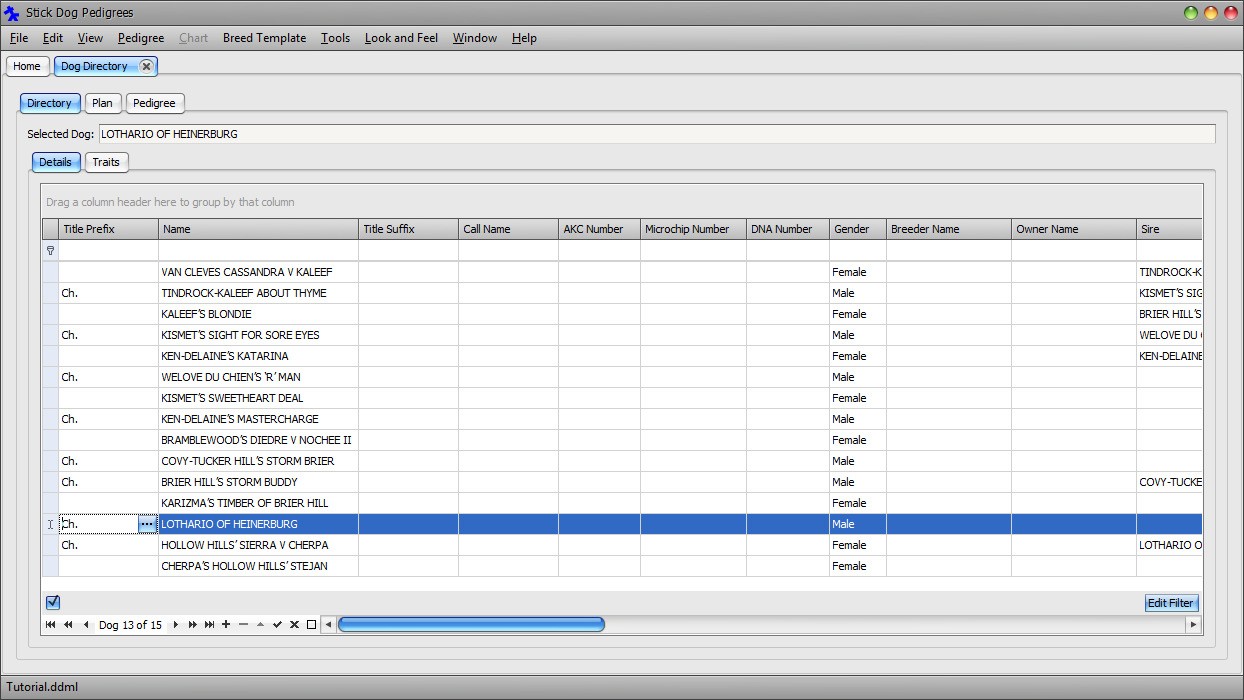
View the pedigree for VAN CLEVES CASSANDRA V KALEEF. There are two ways of going about this. This first is the same method that was used previously, which was to select VAN CLEVES CASSANDRA V KALEEF in the list and click the Pedigree tab. Pedigree tab always displays the pedigree for the dog (or plan) currently selected at the moment the Pedigree tab is clicked.
Another way is to use the most recent list in the Pedigree menu. It records the last twenty dogs and plans viewed with the Pedigree panel. Click Main Menu → Pedigree.
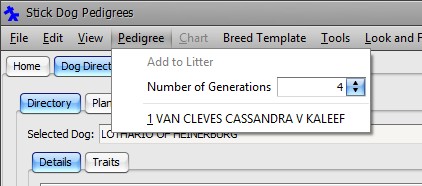
Select VAN CLEVES CASSANDRA V KALEEF.
The pedigree for VAN CLEVES CASSANDRA V KALEEF is displayed in the Pedigree tab. By using this method, there is no need to locate VAN CLEVES CASSANDRA V KALEEF in the list and select it prior to clicking the Pedigree tab. Both operations are accomplished in a single step.
Notice that the champion prefix appears in the chart for each champion dog. Changes made in the Dog Details List panel are reflected in the Pedigree panel because both views work with the same set of dog records.
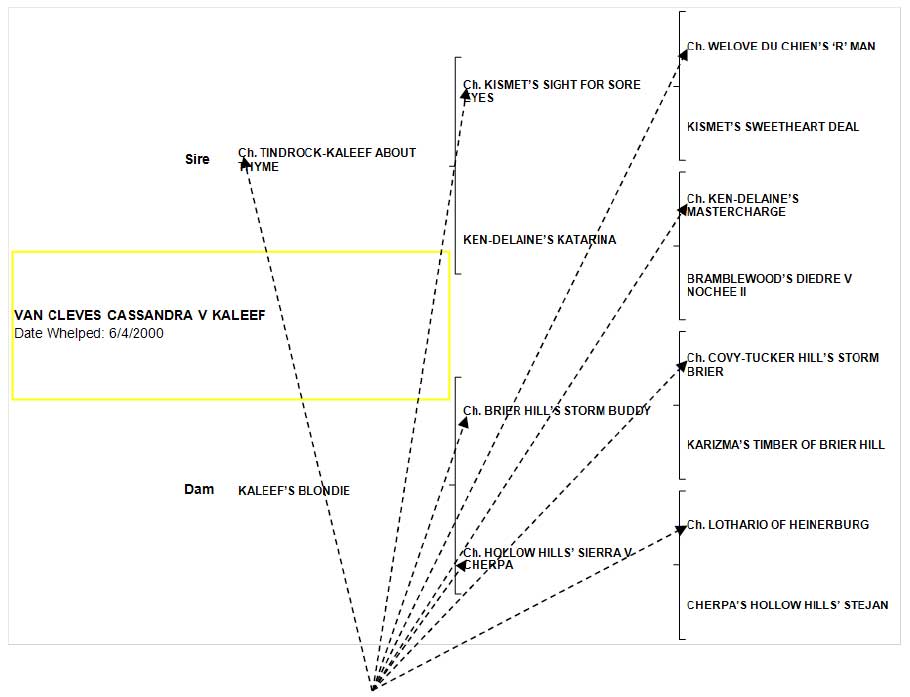
Chart updated with "Ch." champion prefix
The Traditional Pedigree chart can display additional details for each dog. For the starting dog (VAN CLEVES CASSANDRA V KALEEF in this case), it can display the following information.
Name
Conformation Notes
Date Whelped
Breeder
For the ancestors, it can display the following information.
Name
Conformation Notes
Next, we will update the VAN CLEVES CASSANDRA V KALEEF to show the description and breeder.
Click VAN CLEVES CASSANDRA V KALEEF in the Pedigree chart to select VAN CLEVES CASSANDRA V KALEEF record.
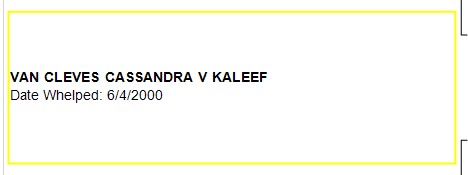
In the panel on the right hand side, scroll down until the Breeder Name field comes into view.
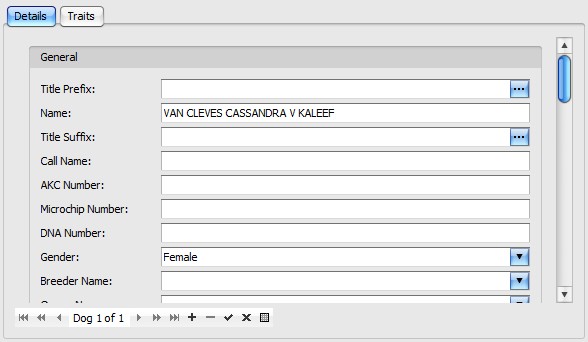
Enter "SHEREE W MOSES/JAMES A MOSES" into the Breeder Name field. Press the Tab key to see the change reflected in the chart.
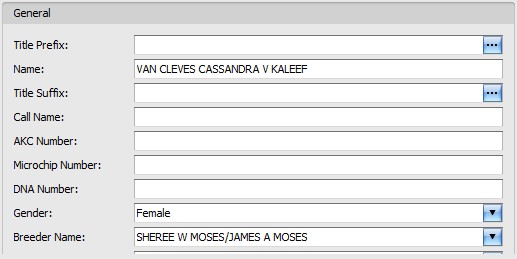
Scroll further down until the Conformation Notes field comes into view. Enter the following text into the Conformation Notes field.
DL83383208 OFA45G OFEL45 AKC DNA #V346794
GERMAN SHEPHERD DOG FEMALE BLK & TN
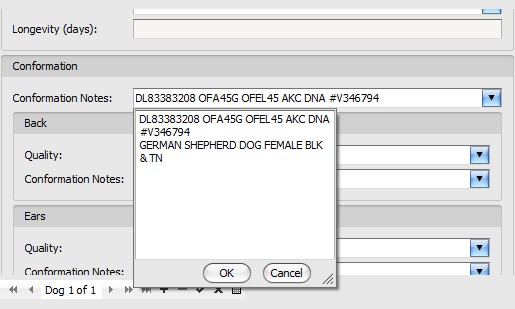
Click OK to close the dropdown editor. Press the Tab key to see the change reflected in the chart.
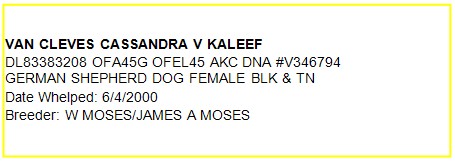
The description of the remaining dogs may be updated using a similar procedure. First, select the dog to update by clicking its name in the chart. The panel on the right will switch to the selected dog record automatically. Scroll to the Conformation Notes field and enter the description. Click OK to dismiss the dropdown editor and then press the Tab key to see the update reflected in the chart.
Click the Directory tab. Notice that the Breeder Name and Conformation Notes entered for VAN CLEVES CASSANDRA V KALEEF appear in the Dog Details List panel as well.
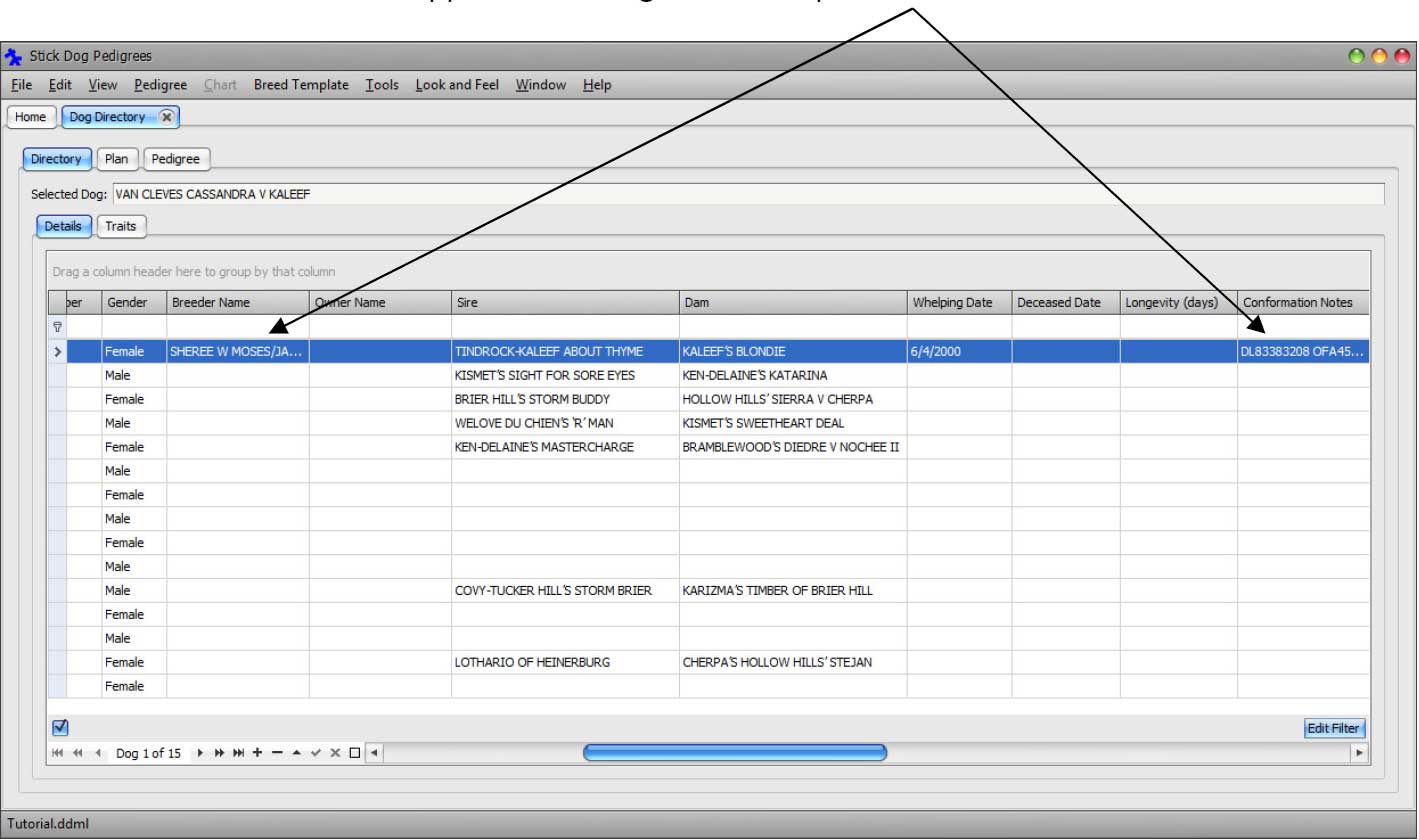
Save the changes to file by clicking Main Menu → File → Save.
In part 3 of this tutorial, we will add the pedigree for VAN CLEVE'S DASHIELL HAMMETT shown below to the directory. This pedigree is comprised of a number of dogs that have already been entered in to the directory as part of the first pedigree. You will learn how to leverage the existing information in the directory to help enter the second pedigree more quickly while avoiding creating duplicating dog records.
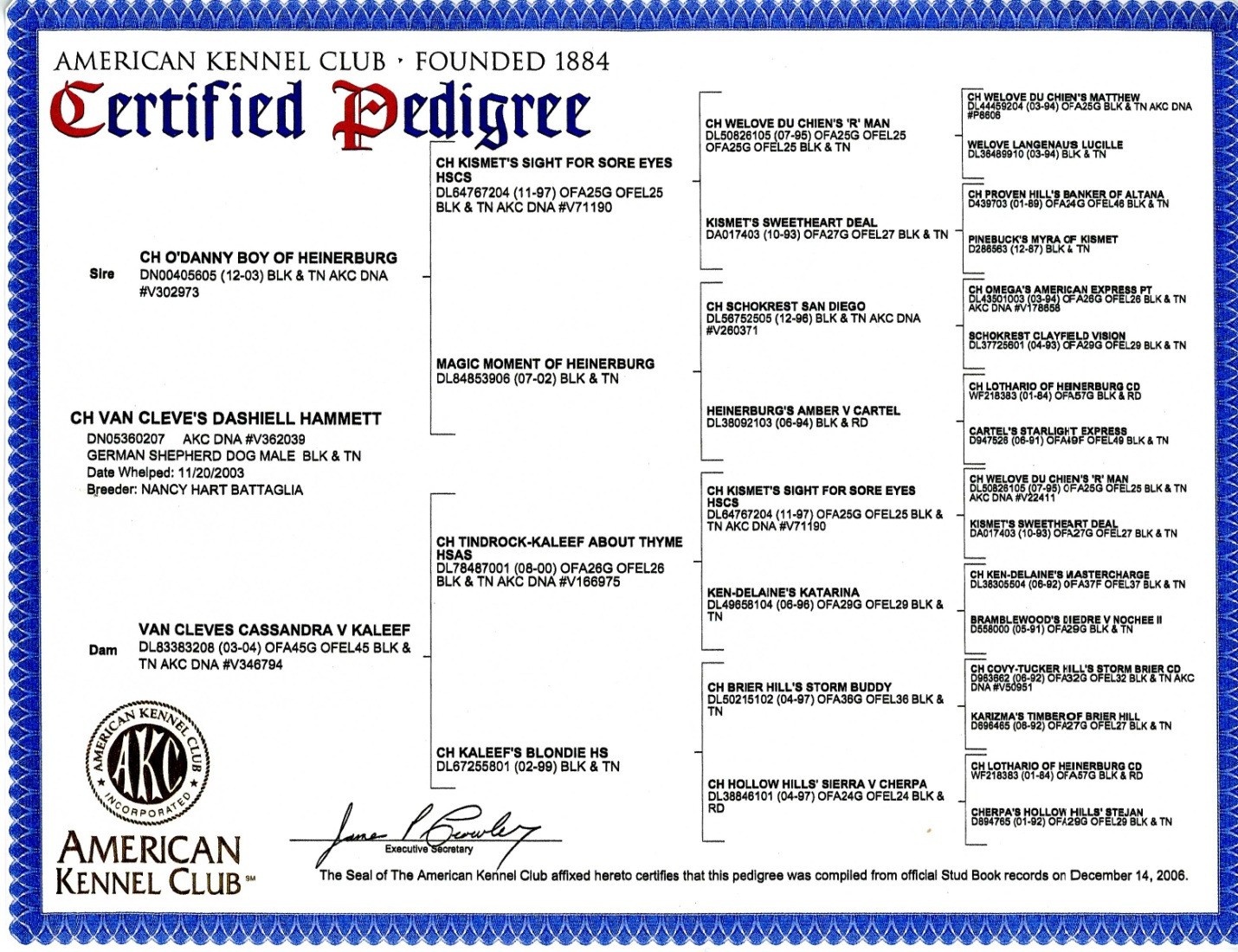
Figure 27: Pedigree for VAN CLEVE'S DASHIELL HAMMETT
Before proceeding to part 3, click the close button on the right hand side of the Dog Directory tab.

Click the close button to close the document
The document tab is removed from the main application window.